The Sage Intacct Login process involves visiting the official Intacct website and entering your login credentials, including company ID, user ID, and password. To log in to your Sage Intacct account, you must know that users who have been logging in for the first time will have to go through two-factor authentication.
After logging into your account, you will be able to access the important finances of your company, as well you will utilize this software to its fullest potential. Read this article to get a step-by-step guide to successfully log in to the Sage Intacct account.
What Credentials are Required for Sage Intacct Login?
To log in to the Sage Intact account, you will require the following login credentials:
- Company ID
- User ID
- Password
Prerequisites for Logging into the Sage Intacct Account
Before you sign up or log in to this financial tool, you will go through the pointers given below.
- Ensure that you have saved or written your login credentials in a secure place immediately after creating the account. This will help you next time if you forget your credentials.
- If you are accessing your company’s finances on a different computer system, do not save passwords for auto refills on a different computer system.
This accounting software consists of important business and finance-related data. So, make sure that you do not share your company’s and your credentials anywhere.
Methods for Sage Intacct Login
There are two ways for the Sage Intacct login process, known as Single Sign-on and Basic Login. Refer below to know how to log in to the Sage Intacct Account.
Method 1: Login via Single Sign-on (SSO)
Through the use of a single username and password for authentication, users can access numerous resources via single sign-on, or SSO. With multi-factor authentication (MFA), a user’s identity must be verified using multiple “factors,” such as a security token or verification code, before a login may be completed.
-1.jpg)
Here are the steps required to be followed for Sage Intacct login via Single Sign-On (SSO).
- Step 1: Visit the official website of Intacct at intacct.com/ia/acct/login.phtml.
- Step 2: Fill out your login credentials, which are Company ID and User ID.
- Step 3: Hit the Lohin button.
- Step 4: Your account will be displayed.
First-Time Login: If this is your first time logging in with SSO, Sage Intacct may ask you to configure extra security settings or preferences. To finish the setup, adhere to the directions displayed on the screen.
Company-Specific Procedures: Depending on how your organization is set up, the precise steps for SSO login may change. Please contact your company’s IT department or review any internal documentation on SSO access if you run into any issues or have any inquiries.
Method 2. Sage Intacct Basic Login
Another method of logging into your Sage Intact account is a Basic method where you provide a password and log straight into your account.
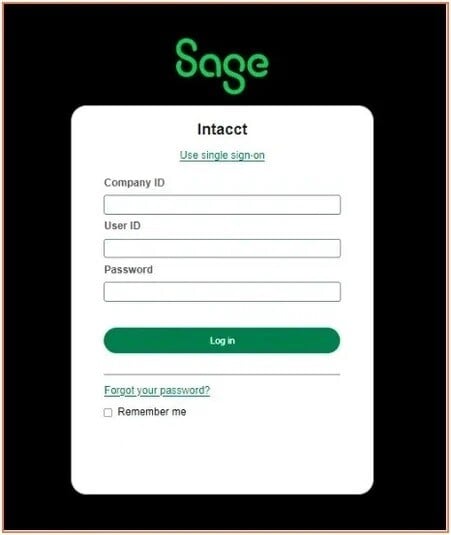
Enlisted below are the steps to log in using the Basic login method in Sage Intacct.
- Step 1: Go to the official website of Sage Intacct @intacct.com/ia/acct/login.phtml.
- Step 2: Fill out the login credentials, such as Company ID, User ID, and password
- Step 3: Hit the ‘Log in’ button.
- Step 4: Your Sage Intacct account will be displayed. Start using your account for financial tasks.
How to Change Password After Sage Intacct Login?
Once you have logged into your account, go ahead and change your password. Follow the guide given below to change your password in Sage Intacct:
- Step 1: Click on the Change your Password option.
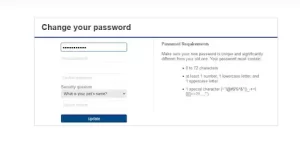
- Step 2: Provide your new password twice and make sure it is the same.
- Step 3: Then, you’re also required to submit an answer to the security question of your preference.
- Step 4: Once all the above steps are completed, click on the ‘Update’ button.
- Step 5: The Verification page will be displayed, click on the ‘Next’ button.
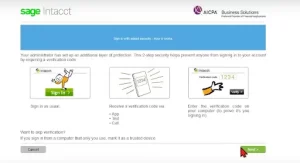
- Step 6: Complete the two-factor authentication in order to update the password and secure your account successfully.
- Step 7: You can complete authentication via text, authenticator app, or phone call.
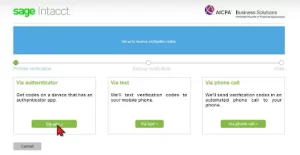
- Note: If you select the “via authentication” option, you must scan the code with the scanner, enter it in the left field, and then click “verify.”
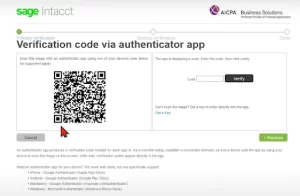
- Step 8: No setup, a backup window will be displayed, you are required to click on the Set up Later option.
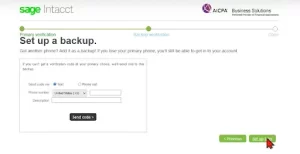
- Step 9: Lastly, click on the ‘Yes, trust this device’.
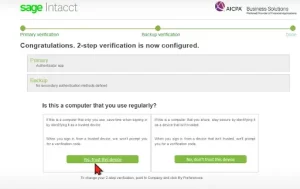
- Once you’ve finished all the steps, this screen will appear. Click “Continue to Intacct.”
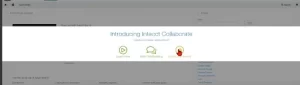
- You can proceed to the setup procedure once the login stages have been completed.
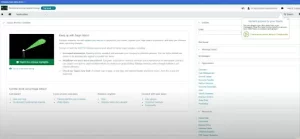
Conclusion
It is considered to be a simple task to log in to Sage Intacct. However, it is your duty to ensure that you are submitting the right credentials and following the step-by-step guide for the Sage Intacct login process mentioned in this article.
You must note that the administrator of your organization configures your access and gives you the login credentials. Please contact your corporate administrator for help if you have any difficulties signing in, such as forgotten credentials or an account that has been disabled.
Frequently Asked Questions:
Q. How do I log in to Sage Intacct using Single Sign-On (SSO)?
A. To log in to Sage Intacct using Single Sign-On (SSO), you must visit @intacct.com/ia/acct/login.phtml. After this, you must enter your Company ID and User ID, then click ‘Login’. Additionally, all the first-time SSO users may need to complete additional security setup as guided on the screen.
Q. What should I do if I encounter issues during Sage Intacct login?
A. If you experience issues during Sage Intacct login, ensure your login credentials are correct. If problems persist, contact your company’s IT department or consult internal documentation for troubleshooting steps. They can assist with issues such as forgotten credentials or account access problems.
Q. Can I use Sage Intacct on multiple devices?
A. Yes, you can access Sage Intacct from multiple devices. However, avoid saving passwords on public or shared computers for security reasons. Always use secure, private devices when accessing your Sage Intacct account.
Q. How do I change my password after logging into Sage Intacct?
A. To change your password after logging into Sage Intacct, go to the ‘Change your Password’ option. Enter your new password twice, answer a security question, and follow the prompts for two-factor authentication. Ensure to complete all steps to secure your new password.
Q. What are the required credentials for a Sage Intacct login?
A. For a Sage Intacct login, you required credentials such as Company ID, User ID, and Password. Ensure these credentials are securely saved and not shared to protect your account and sensitive financial information.
