The primary purpose of any financial solution, whether it is QuickBooks, Xero, or Sage Intacct, is not only to record financial transactions but also to provide reporting capabilities. These reports provide quick insights and visibility into your business’s finances. While entry-level programs such as Sage 50, QuickBooks, and Xero offer basic reporting features, Sage Intacct offers a robust financial reporting system. This system allows you to analyze the details and data in any way you want without the need to export the data to spreadsheets.
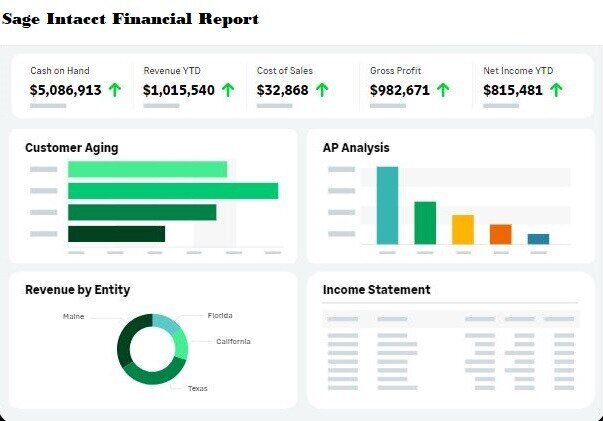
Let’s take a deep dive into the dashboard and financial reporting features of Sage Intacct.
Benefits of financial reporting in Sage Intacct
Even though all accounting apps provide custom reporting features, Sage Intacct excels Add creating Reports For a business with multiple entities. Ret overall simplifies the reporting process For mid and large-size enterprises helps to cut down the time required to create a consolidated report And enables users to get detailed information about each of the transactions Included in the report.
- Get the insights you need when you need them: If you want to analyze your data more thoroughly without having to export it to spreadsheets and complicate your workflow, Sage Intacct is the solution. With Sage Intacct, you can quickly create consolidated reports that are customizable and multi-dimensional. This means you can choose which dimensions to include in your data analysis. Additionally, you can set up custom reports, dashboards, and visualizations to easily gain insights when using Sage Intacct. These features can greatly benefit your business and reduce the time it takes to close the year by up to 60%.
- Simplify the reporting process: With entry-level accounting software like QuickBooks or Sage 50, managing the complex chart of accounts to keep data for different entities separate can be time-consuming. But with Sage Intacct, you can utilize its innovative general ledger, which offers more than 10 dimensions. These dimensions allow you to slice and dice data, analyze it in depth, and gain insights into transactional efficiency. Further, you can use that data to create budgets and forecast cash flow. And you have the flexibility to create custom dimensions that align with the unique needs of your business. This eliminates the need to export data to Excel and streamlines the analysis process, saving you time and providing the insights you require.
- Time saving capabilities: You can use the multi-dimensional features of reports in Sage Intacct to easily analyze your data without exporting it to Excel and worrying about the accuracy of the exported data. You can also use the Sage Intacct collaborate feature to easily share financial data and reports with your entire team without creating any security risk. By utilizing these features, you can align different teams such as finance, sales, and services to boost the operational efficiency of your organization.
- Drill-down analysis: Sage Intacct enables the comparison of operational statistics with financial metrics and can even consolidate data for multiple entities. This allows you to analyze each transaction reported in a financial statement in detail. You can create custom reports to identify exceptions and use visualization to identify trends and gain valuable insights. Additionally, you can create hierarchies using dimensions and locations within Sage Intacct.
Sage Intacct Dashboard and Financial Reporting Features
In this section, we will examine the common problems that users encounter when reporting in QuickBooks and Sage 50, and how Sage Intacct effectively resolves these issues. We will also compare the advantages and disadvantages of financial reporting and Sage Intacct so that you can make an informed decision when selecting an accounting solution.
Financial reporting problems with entry-level accounting solutions such as QuickBooks, Xero, Sage 50, and Zoho Books:
- Export to spreadsheet: In basic accounting solutions such as QuickBooks, the user has to export data for multiple entities and combine it in a single spreadsheet.
- Time-consuming: Manipulating the data in spreadsheets further consumes valuable time. It requires significant experience with Excel or other spreadsheet programs to correctly manipulate and consolidate data from multiple entities.
- Delayed insights for decision-makers: Data and insights reach decision-makers too late.
How does Sage Intacct solve this issue?
Sage Intacct provides consolidation reports that quickly combine data from multiple entities into one. Users can easily slice and dice the data without needing to know Excel or any other spreadsheet program. This makes it easier to deliver data to the right people at the right time. It also improves organizational efficiency by providing decision-makers with the necessary data for making key decisions. For example, a customer representative can access real-time data in Sage Intacct to gain valuable insights about the finalization of a sale.
Pros of financial reporting in Sage Intacct:
- Real-time data for all teams, eliminating the need for manual data export and manipulation in spreadsheets.
- Consolidation reports that quickly combine data for multiple entities into one, improving efficiency and providing timely insights to decision-makers.
- Customizable dashboards and reports, allow users to analyze data in the way they want without the need for Excel expertise.
- Multi-dimensional features for analyzing data without exporting to Excel, saving time and providing in-depth analysis.
- Drill-down analysis capabilities that enable the comparison of operational statistics with financial metrics and consolidation of data for multiple entities.
- Customization options for dashboards, reports, and user roles, ensuring the right data is shared with the right people.
- User-friendly interface, no requirement for Excel knowledge.
Cons of financial reporting in Sage Intacct compared to entry-level accounting solutions:
- Higher cost compared to entry-level accounting solutions.
- Steeper learning curve due to the advanced features and capabilities of Sage Intacct.
- May require additional training or support to fully utilize all the functionalities of Sage Intacct.
- The implementation process may be more complex and time-consuming compared to entry-level solutions.
- May not be necessary for small businesses with simpler accounting needs, as entry-level solutions can suffice.
Overall, Sage Intacct offers robust financial reporting capabilities and advanced features that can greatly benefit businesses with complex accounting requirements. However, it may not be the most cost-effective or suitable option for small businesses with simpler accounting needs.
Table: Comparison of country-level accounting software with Sage Intacct.
| Problem | Entry-Level Accounting Solutions | Sage Intacct |
|---|---|---|
| Exporting to spreadsheet | Requires manual exporting and manipulation of data using Excel or other spreadsheet programs. Time-consuming and requires expertise. | Sage Intacct has consolidation reports to quickly combine data for multiple entities into one. Users can slice and dice the data any way they want without the requirement for knowledge of Excel or any other spreadsheet program. This makes it easier to get data to the right people at the right time. It also improves organizational efficiency by helping decision-makers get the data they require to make key decisions. Real-time access to data for valuable insights. |
| Reporting capabilities | Basic reporting features | Robust financial reporting system |
| Complexity of managing chart of accounts | Complex and time-consuming | Innovative general ledger with more than 10 dimensions for easy data analysis |
| Time-saving capabilities | Limited capabilities, and data export required for in-depth analysis | Multi-dimensional features for analyzing data without exporting to Excel |
| Drill down analysis | Limited ability to analyze transaction details | Enables comparison of operational statistics with financial metrics and consolidation of data for multiple entities |
| Customization and role-based access | Limited customization options | Customizable dashboards, and custom user roles for sharing data with the right people |
| Report creation and customization | Limited options, manual report creation | Create reports using prebuilt templates, customize reports according to specific requirements |
| Granular permissions | Limited control over data and report access | Grant access only when and where needed, revoke access |
| Hierarchies and dimensions | Limited ability to filter and sort data | Slice and dice data using hierarchies, dimensions, and filters |
| Collaboration and sharing | Limited collaboration features | Collaborate and share financial data and reports with the entire team |
| User-friendly interface | The basic interface requires Excel expertise | Intuitive interface, no requirement for Excel knowledge |
How to create a custom dashboard in Sage Intacct
You can create customized reports for different users and user groups Then Seigen tact. These dashboards can be relevant for a particular location a particular department or a particular warehouse you have the choice to choose the dimensions based on which you’re going to create these dashboards.
Steps to create a custom dashboard in Sage Intacct:
- Log into your Sage Intacct account.
- Select the Dashboard module.
- Click on “Create New Dashboard”.
- Go to the Appearance tab and enter information such as the Title, Description, and the number of columns in the dashboard.
- Further, customize the appearance by setting the flexible width column color group.
- If you want to see the dashboard when you double-click on the dashboard menu, mark the default option.
- Click on the Filter tab.
- Select the dimensions that you want to include in the report. You can select up to three dimensions.
- In the Permissions tab, choose the user or user groups that will have access to this particular dashboard.
- Save the dashboard.
- Go back to the main dashboard page and select the “View All” option for a list of all the custom dashboards that users have created in Sage Intacct.
- Select “View Components” and then choose all the components that you want to include in this dashboard.
Dashboard Components in Sage Intacct
In Sage Intacct, you can include a wide range of components in your reports and dashboards. These components can provide valuable insights and enhance the overall data analysis process.
Charts for visual representation
Charts are visual representations of data that allow you to easily grasp and interpret trends, patterns, and comparisons. Whether it’s a bar chart, pie chart, line graph, or scatter plot, charts can provide a clear and concise visualization of your financial data.
Performance cards to view KPIs
Performance cards are another useful component that can be included in your reports. These cards provide at-a-glance information about key performance indicators (KPIs) and metrics that are relevant to your business. By including performance cards, you can quickly assess the health and progress of your organization without having to dig through detailed reports.
SmartLinks to simplify navigation
SmartLinks are a powerful feature in Sage Intacct that allows you to create hyperlinks within your reports. These hyperlinks can be used to navigate to related records or additional information, providing a seamless and efficient way to explore your data in more depth.
Records for important context
Records are an essential component in any financial reporting system. In Sage Intacct, you can include records such as invoices, transactions, journal entries, and more. These records provide the foundational data that drives your financial reports, allowing you to analyze and understand the underlying details of your business operations.
Custom reports to tailor analysis for different users
Custom reports offer the flexibility to design and create reports that are tailored to your specific needs. With Sage Intacct, you can easily customize the layout, format, and content of your reports, ensuring that you are presenting the information in the most meaningful way for your organization.
General information to provide additional details
Lastly, including general information in your reports can provide context and additional details that support the analysis and interpretation of your financial data. This can include explanations of key terms, definitions, methodologies, or any other relevant information that helps users understand the content of the report.
Reports center in Sage Intacct
You’re doing most of the reporting in the report center in Sage Intacct. The different options and modules within the report center Enable you to Create custom reports Interactive reports Add key financial statements.
Let’s take a look at each of the sections and modules in the report center in Sage Intacct:
- Reports module: The modules menu in Sage Intacct provides specific general ledger reports and customer reports. These reports include accounts receivable aging reports, customer aging reports, key inventory reports, and sales reports.
- Financial statements: The financial statement section in Sage Intacct contains key financial reports such as the balance sheet, profit and loss statement, and the statement of cash flow. Users can utilize various templates available in Sage Intacct to create and analyze financial reports.
- Filter data: Sage Intacct allows users to filter and organize data in reports based on dimensions such as location, channel, and department, enabling better analysis.
- Task-centered and process reports: Task-centered reports focus on day-to-day operations, while process reports track transaction processing, interactions, and closing processes.
- Create report wizard: The create report wizard in Sage Intacct offers a range of options to customize reports based on specific requirements. Ad hoc reports can be created for unique processes and saved as templates for future use.
- Interactive reports: Interactive custom reports in Sage Intacct provide in-depth lookup and analysis of transactional data, allowing for comparisons and trend identification.
- Build option: The build option in Sage Intacct allows for the quick creation of data pivot tables with drag-and-drop features, including dimensions, subtotals, and comparisons.
- User and user group permissions: Granular permission settings in Sage Intacct enable access control for data and report access, granting permissions only when and where needed. Custom user roles can be created to manage access permissions.
In Sage Intacct, separate dimensions refer to specific fields such as location, department, project, customer, vendor, employee, item, product line, contract, and warehouse. These dimensions are used to filter data, create hierarchies, and include specific metrics in reports.
Here are some of the dimensions available in Sage Intacct:
- Location: A dimension that represents different physical locations or branches of your organization.
- Department: A dimension that represents different departments within your organization.
- Project: A dimension that represents specific projects or initiatives within your organization.
- Customer: A dimension that represents different customers or clients.
- Vendor: A dimension that represents different vendors or suppliers.
- Employee: A dimension that represents different employees within your organization.
- Item: A dimension that represents different items or products.
- Product Line: A dimension that represents different product lines or categories.
- Contract: A dimension that represents different contracts or agreements.
- Warehouse: A dimension that represents different warehouses or storage locations.
These dimensions can be used to filter and analyze data in your reports, allowing for more detailed and customized analysis.
Note: Duplicating a report in Sage Intacct is useful to avoid overwriting the default report. By duplicating a report, you can create a new version of it without modifying the original report. This allows you to make changes and customize the duplicated report according to your preferences, while still having the default report available for reference or other users who may need it. Duplicating a report provides a way to safely experiment with modifications without affecting the original report’s settings and structure.
Steps to create a new report in Sage Intacct:
- Go to the report section and select the financial reports option.
- Choose any of the prebuilt reports and select the edit option.
- Duplicate the report to avoid overwriting the default report.
- Enter a new name for the report and click on OK.
Steps to customize financial reports in Sage Intacct:
- Go back to the report list and select the edit option again.
- Adjust the report info, rows, columns, and filters according to your preferences.
- Set up hierarchies and filters to include or exclude specific data.
- In the rows options, select the level of detail you want for each metric (summary view or detailed view).
- Choose the dimension (e.g., location, department) for which the information should appear in the rows.
- Use the “one level down with roll-up” option to include only one level down in the hierarchy.
- Check the company menu to see the levels and hierarchy set in your company.
- Utilize the “all levels with roll-up” feature to summarize data for different levels and display it as a single figure in each cell.
- Use the “always display” section to mark the sections where you want all the accounts mentioned.
- Customize the column’s layout, comparing different periods or dates.
- Define the format for the report, including negative numbers, background color, rounding, and currency alignment.
- Customize fonts, font sizes, and font colors.
- Add notes or information in the notations tab if needed.
To customize reports in Sage Intacct, you have access to the columns, format, notations, and permissions tabs. In the columns tab, you can set dimensions and metrics for each column. For example, you can set column 1 as the account name column for the current year, and column 3 for the preceding year. In the format tab, you can customize options like font, font size, and appearance of negative numbers. The notations tab lets you provide information about ongoing litigations or additional helpful information for users. Lastly, the permissions tab allows you to manage user access.
- In the Columns tab, customize the layout for different columns:
- Set Column 1 to show the account name.
- Set Column 2 to display actual figures and set the period for the report.
- Set Column 3 to show the reporting date for the preceding period.
- Customize the layout for the entire report.
- Set up totals and subtotals within the column menu.
- In the Format tab, define the formatting for the report:
- Specify how negative numbers should appear.
- Determine if negative numbers should have a background color.
- Choose whether to round the numbers.
- Customize the alignment of currency.
- Adjust fonts, font sizes, and font colors.
- In the Notations tab, add any necessary notes, such as information about ongoing litigations.
- In the Permissions tab, define user access and permissions for the report:
- Specify which users should have access to the report.
- Determine the level of access each user should have.
- Enable or disable drill-down capabilities.
- Define roles for different user groups.
- Revoke access as needed.
Summary
This post discusses the benefits of financial reporting in Sage Intacct, a robust accounting solution known for its advanced reporting capabilities. It highlights how Sage Intacct simplifies the reporting process, provides real-time insights, and offers time-saving features such as multi-dimensional analysis and drill-down capabilities. The post also explains how to create custom dashboards and reports in Sage Intacct, utilizing various components like charts, performance cards, and smart links. Additionally, it compares Sage Intacct with entry-level accounting solutions, outlining the pros and cons of using Sage Intacct for financial reporting.
Conclusion
Sage Intacct stands out as a powerful tool for financial reporting, particularly for businesses with complex accounting needs. Its advanced features, such as multi-dimensional analysis, consolidation reports, and customizable dashboards, enable users to gain valuable insights and make informed decisions. However, it may have a steeper learning curve and higher cost compared to entry-level accounting solutions. Small businesses with simpler accounting requirements may find entry-level solutions sufficient. Overall, Sage Intacct offers a comprehensive solution for businesses seeking robust financial reporting capabilities.
If you have any questions related to dashboards and financial reporting in Sage Intacct, book a free consultation with our team of experts.
