Integrating Virtuous CRM with Sage Intacct can streamline your data management, ensuring accurate, real-time information is available to your finance and sales teams. Here’s a step-by-step guide to help you set up this integration.
Integration between Virtuous CRM and Sage Intacct
Sage Intacct is a cloud-based accounting platform, while Virtuous CRM is a customer relationship management system. Integrating these two systems allows you to sync and map project data fields and gift fields between them. As soon as data is recorded in Virtuous CRM, it is sent via a webhook request to Sage Intacct. Sage Intacct then parses this data and records all necessary transaction details, project funds, or gift payments.
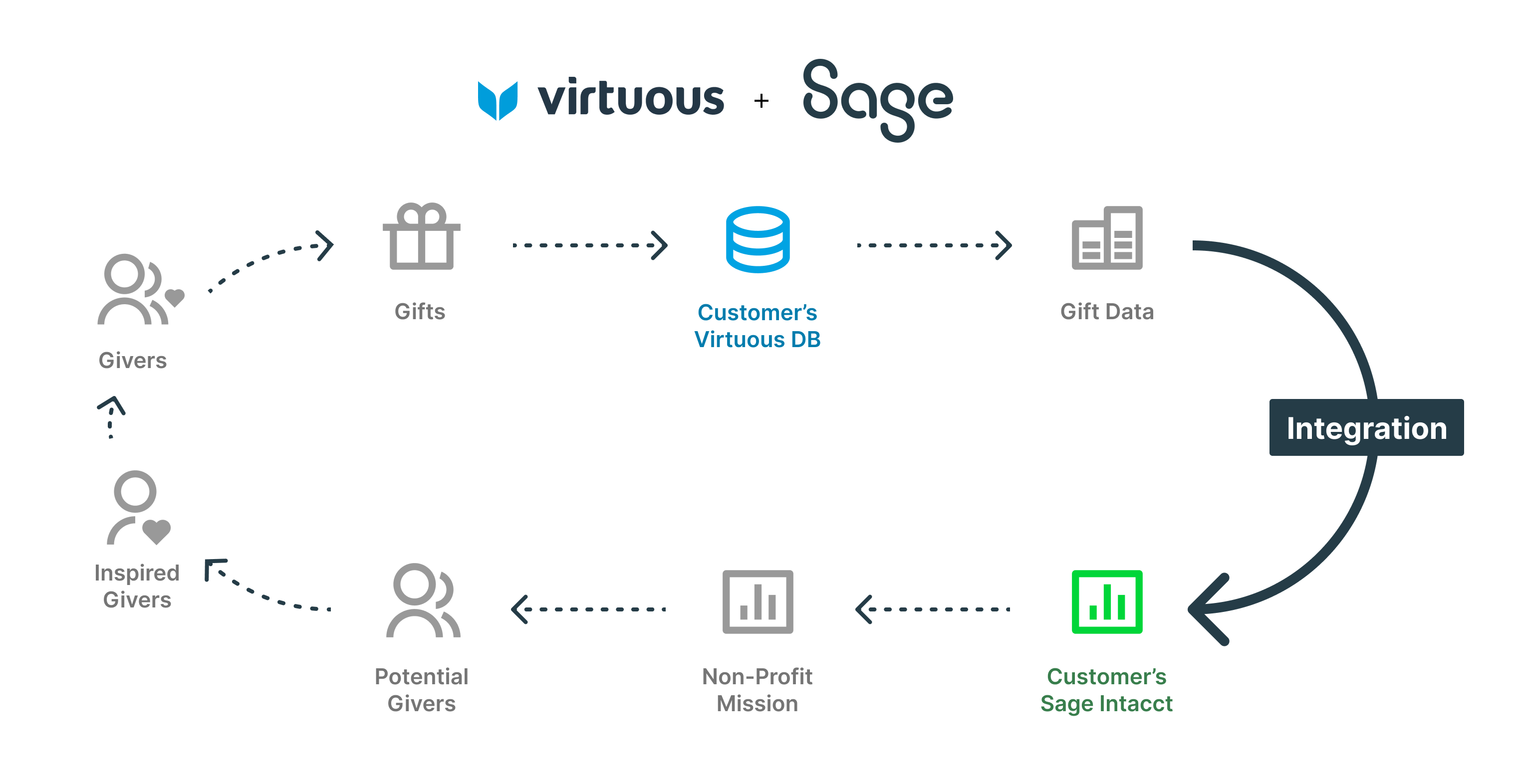
Updates are sent automatically every three hours to manage network load and avoid errors. However, this interval can be adjusted based on your needs. Only data recorded after the integration configuration will be imported into Sage Intacct.
Benefits of Sage Intacct and Virtuous CRM Integration
- Eliminates duplicate data entry by automatically syncing project data and gift information between the accounting system (Sage Intacct) and CRM (Virtuous)
- Improves data accuracy by avoiding manual re-keying of information across systems
- Increases efficiency by automating the transfer of financial data from the CRM to the accounting platform
- Provides a unified view of project/customer information and financial data
- Enhances reporting capabilities by combining operational data from the CRM with financial data from the accounting system
- Saves time for accounting staff by reducing the manual effort required to record transactions, funds, and payments
- Improves cash flow visibility by quickly reflecting new gift payments in the accounting system
- Enables better project/fund tracking by tying CRM data to financial records in Sage Intacct
- Reduces potential for human error when manually transferring data between disparate systems
- Future-proofs processes by integrating cloud-based solutions built for scalability
Project Structure and Unique Identifiers
Both applications are independent and have different schemas, but each project in Virtuous CRM has a unique ID, a unique code that links to Sage Intacct. This unique identifier maps the two items or transaction details together. Adjustments may be needed based on your specific use case, as not all users will have the same requirements.
Limitations
One of the limitations is that the data does not update in real time. It takes some time for data to appear in Sage Intacct once it is recorded in Virtuous CRM.
Additionally, manual syncing of data between the two systems is not possible. API calls must be scheduled, and there’s no option to manually push data from Virtuous CRM to Sage Intacct.
Gifts imported before the integration will not be synced and must be entered manually into Sage Intacct.
Also Checkout -> Sage Intacct Workflow Integration
Setting Up the Integration Virtuous CRM with Sage Intacct
- Configure a Sender in Sage Intacct:
- Go to Applications and select Company.
- Navigate to the Configuration tab and select Company.
- Head over to the Web Services Authorization section and click Add.
- Add the sender ID as Virtuous MPP and include a description for documentation purposes.
- Click Save.
- Create a New User in Virtuous CRM:
- This user should solely facilitate the integration between Virtuous CRM and Sage Intacct and must have administrative permissions.
- Open the Quick Actions menu in Virtuous CRM and select Virtuous Connect.
- Select the Sage Intacct integration and click View to learn more.
- Enter the login details for your Sage Intacct account.
- Configure Settings and Mappings:
- Adjust settings related to Enable Sync, Roll Up Gifts by Batch, Roll Up Gifts by Project Fund, and Map to Single Account.
- To review the integration settings at any time, return to the Quick Actions menu, select Virtuous Connect, and navigate to the Settings tab for Sage Intacct. Here you can also set up rules to handle error codes.
FAQs for Integrate Virtuous CRM with Sage Intacct
Q. How do I set up the Virtuous CRM to Sage Intacct integration?
A. To set up the integration between Virtuous CRM and Sage Intacct, you will need to create a sender in Sage Intacct. In Virtuous CRM, create an administrative user and set up web requests. After that, map settings and mappings according to sync.
Q. Can I manually sync data between Virtuous CRM and Sage Intacct?
A. No, it’s not possible to manually sync data between Virtuous CRM and Sage Intacct. API calls will be scheduled, and users must control the time taken between the calls.
Q. What data is synced between Virtuous CRM and Sage Intacct?
A. The integration allows syncing of project data fields and gift fields between the two platforms. However, only the data recorded after the integration configuration will be imported into Sage Intacct.
Q. How often is data updated between Virtuous CRM and Sage Intacct?
A. The default frequency for updating data between Virtuous CRM and Sage Intacct is every three hours. This helps balance rate limiting against avoiding unnecessary network errors. This interval can be configured to increase or decrease the time between syncs.
Q. Are there any limitations with the integration?
A. Yes, there are some limitations. The data does not update in real-time and will take some time to appear in Sage Intacct once recorded in Virtuous CRM. Additionally, gifts imported before the integration will not sync and must be manually entered into Sage Intacct.
Q. What does the unique identifier do in the integration?
A. Each project inside Virtuous CRM has its unique ID, which is used to link and map project data and transaction information between Virtuous CRM and Sage Intacct.
Q. How do I set up a Sender in Sage Intacct?
A. To set up a sender in Sage Intacct, go to Applications from the Company view and click the Configuration tab. In the Web Services Authorization section, click Add and enter the sender ID (Virtuous MPP). You can also add a description for your records. Then, click Save.
Q. How do I create a new user in Virtuous CRM for integration?
A. To create a new user in Virtuous CRM for integration, click the Quick Actions menu and select Virtuous Connect. Then, select the Sage Intacct integration, enter your Sage Intacct login details, and configure the necessary settings and mappings.
