Are you ready to streamline your accounting processes and elevate your business financial management? Sage 50 is the perfect solution for small and medium-sized businesses, offering a robust set of features to simplify your accounting tasks. In this guide, we will walk you through the step-by-step process of downloading, installing, and setting up Sage 50.
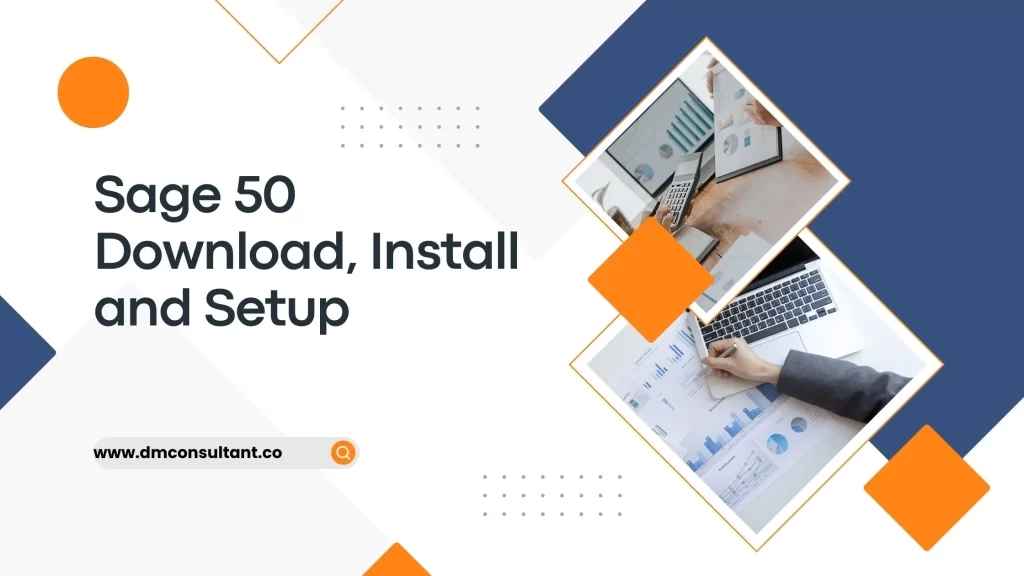
Downloading and installing Sage 50 Accounting is a straightforward process, but it’s important to follow the correct steps tailored to your specific version and requirements.
Download Sage 50 Accounting
- Visit the Sage 50 download portal at http://support1.na.sage.com/selfservice/.
- Select your product from the provided list. If you cannot find your product, click on “See More Products.”
- Opt for the Sage 50 (United States) Product and choose your version and edition. Click on “Sage 50—U.S. Edition: Download Portal.” or any other version that you need.
- Click the “Download” button, and the file will be a .exe file, typically named “Sage50.exe.”
- Save the file to your Desktop or Downloads folder for easy access.
Installing Sage 50 Accounting
- Double-click the Sage50.exe file to initiate the installation process.
- Browse for the destination folder and click “Install” after reviewing the requirements in the Install Shield Wizard prompt.
- Before proceeding, disable your antivirus software. Click “Next” after reviewing the installation instructions.
- Read the License Agreement, check the box to agree, and click “Next.”
- In the window, tick the box for “Auto Configure the Windows Firewall” and click “Next.”
- Enter the Serial Number from your order or download notification (Figure 1.6) and proceed by clicking “Next.”
- Select “No” and click “Next.”
- Choose the “This computer is the server” option and then click “Next.”
- Select installation options for file locations and click “Install.”
- The installation will commence.
- Click “Next” on sharing company data.
- Select the “Company File” option and then click “Next.”
- Installation completed.
- Open Sage 50 from the desktop.
- Click on “Help” and select “Sage 50 Activation, Licensing, and Subscription Options” from the dropdown.
- Click “Activate Online Now.”
- Once activated, click “OK.”
- Sage 50 is now activated. Restart your system and start using Sage 50.
Setting Up Sage 50 Accounting
- Launch Sage 50: Open the Sage 50 software on your computer.
- Activate your software: Enter the activation key provided during the download process. This key is crucial for unlocking the full functionality of Sage 50.
- Configure company details: Provide essential information about your company, including name, address, and industry. This data ensures accurate financial reporting.
- Set up your chart of accounts: Customize your chart of accounts to align with your business structure and categorize transactions effectively.
- Import data (optional): If you’re migrating from another accounting software, Sage 50 allows you to import data to ensure a seamless transition.
Additional Steps:
- Activate Your Software:
After installation, launch Sage 50 and follow the activation prompts. You’ll need your license key again for this step. - Download Any Updates:
Sage releases regular updates to fix bugs and improve performance. Check for updates in the Help menu within Sage 50. - Set Up Your Company Data:
Create a new company file or import an existing one. You’ll find these options in the File menu.
Conclusion
Mastering Sage 50 Download, Install, and Setup is key to unleashing its full potential for your business. Navigate the intricacies with confidence, armed with the insights and tips shared in this guide. Ensure a seamless financial management experience tailored to your business needs.
FAQs
Can I download Sage 50 on multiple devices?
Yes, Sage 50 allows installation on multiple devices, facilitating flexibility for users.
Is internet connectivity required for the download process?
Yes, a stable internet connection is essential for downloading the latest version of Sage 50.
How long does the installation process take?
The installation time varies, but on average, it takes around 30 minutes to an hour.
What are the system requirements for Sage 50 installation?
Check Sage 50’s official website for detailed system requirements, ensuring your system meets the specifications.
Can I import existing data during the setup process?
Yes, Sage 50 provides options to import existing data, streamlining the setup for businesses with prior financial records.
Are there training resources for mastering Sage 50 setup?
Absolutely, Sage 50 offers comprehensive training resources, including tutorials and guides for users to become proficient in setup processes.
