This article will help you gain insights into Sage 50 Database Repair Utility tool, its uses, and how to set it up with your Sage 50 account. Additionally, we will learn the types of problems that can be detected and fixed by the Database Repair Utility tool and the steps to create a new data path.
Sage 50 users can resolve any basic issue and fix errors using the Database Repair Utility tool. Downloading this tool can make the accounting experience smooth and hassle-free. Users must ensure that they are following the prerequisites of using this tool without any fail, as once the financial data is lost, it cannot be retrieved. Read this article carefully to get maximum outputs from this tool.
What is Sage 50 Database Repair Utility Tool?
This tool is a diagnostic software that is used to detect certain types of problems in Sage 50 accounting software. It is important for Sage 50 users to maintain their data integrity and fix issues that hinder the crucial financial data of the company. By using the Sage 50 Database Repair Utility tool you can scan the database and check for inconsistencies, corrupted files, or other structural errors in the company file data.
Once you incorporate this tool into your accounting software, It will attempt to repair these issues to ensure the database functions correctly. Usually, this tool is operated by users whenever they encounter certain errors that directly impact data entry, transaction processing, or while accessing financial reports.
Sage 50 Database Repair Utility Download
Here’s a step-by-step guide to download the Sage 50 Database Repair Utility tool
- Step 1: Go to the official website @support1.na.sage.com
- Step 2: Click on the Download button under the Summary section.
- Step 3: Now, go to the Downloads Folder of your computer system.
- Step 4: You will find an application file named ‘Sage50DatabaseRepairUtility_2023’
- Step 5: Click open the file, and submit your credentials to start the installation process.
- Step 6: Follow the installation steps displayed on your screen to start using the Database Repair Utility Tool.
Uses of Sage 50 Database Repair Utility Tool
This data repair tool by Sage is crucial for Sage 50 users to ensure data accuracy and easy workflow. Major uses of this Database Repair Utility Tool are as follows:
- Fixes corrupt and outdated files
- Corrects a few error messages
- Resolves issues related to damaged and missing data.
- Fixed issues connecting to the data path across the network
Prerequisites for Using Database Repair Utility Tool
Before you install and run this database repair utility tool, ensure that the system requirements and other precautionary steps are taken to prevent data loss.
- Make a backup file of the Sage 50 Company File.
- Ensure a good internet connection
- Check the system requirements of the Application.
Also Checkout -> Fix Sage 50 Error Installing Actian Zen
Steps to Set up Sage 50 Database Repair Utility Tool
Setting up the database repair utility tool is an important process to ensure that the tool works at its full efficiency. Follow the steps given below to set up the Sage Data Repair Utility application:
- Step 1: All of the files required for the utility to operate will be extracted as soon as it is launched.
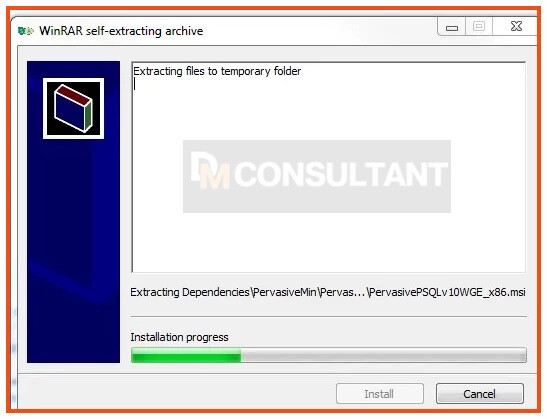
- Step 2: If you would like to learn more about this tool, you can click the link in the message that follows to see an article from the Sage Knowledgebase.
.jpg)
- Step 3: Read the End User License Agreement and, in order to begin using the tool, click Agree if you accept all of the terms and restrictions.
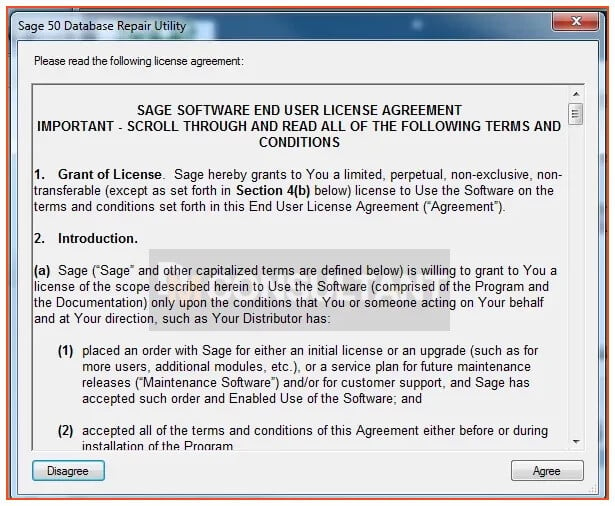
- Step 4: The tool offers you the following three options, that are Install pervasive, Remove pervasive, and Create a New Local Data path. The pervasive data is the data that has been spread out.
- Step 5: Pick either of the options and utilize the software for the targeted work.
Steps to Create a New Datapath Using Sage 50 Database Repair Utility
By creating a new local data path utility in Sage 50, you will be able to generate a fresh data path directory with default files. It is also very useful for troubleshooting existing data path issues. You can also transfer a Sage 50 company to this new directory to test it with the fresh setup. So, follow the steps provided below to create a new datapath using the database utility tool.
- Step 1: You must make sure that the new data path is in a previously non-existent location on your PC.
- Step 2: The feature named as ‘Company to Copy’ helps in moving the entire directory from the old data path to the new one.
- Step 3: You must stop the process via Services.msc in case the copying fails due to pervasive services running the background.
- Step 4: To revert to the original data path, use Manage INI Files in the Database Repair Tool to select and activate it.
- Step 5: After the task is completed, close the database repair tool.
Note: You should remember that whenever you are Copying a company it includes all contents like backups and attachments, which may take time depending on data size and network speed.
Conclusion
The Sage 50 Database Repair Utility Tool is used for many important functionality such as maintaining data integrity within Sage 50 Accounting Software. It is also mainly used to detect and resolve various issues such as corrupted files, data inconsistencies, and other connectivity problems that occur using Sage 50. All the users can download and set up the tool by following the steps that are given in the article to enhance their accounting experience.
However, you will have to take certain precautionary measures like backing up company files and verifying system requirements. This will help you by preventing potential data loss. By integrating this tool with your Sage 50 account, you will be able to experience a smooth functioning of the software, reliable financial reporting, and minimized disruptions.
FAQs For Sage 50 Database Repair Utility Tool
Q. Why should I use Sage 50 Database Repair Utility?
A. You should use this tool to fix corrupted and outdated files, correct some errors that hinders the functioning of Sage 50, resolve missing and damaged data, and rectify connectivity issues.
Q. From where should I download Sage 50 Database Repair Utility tool?
A. You can download the database repair tool from support1.na.sage.com, which is the official website for this application. Once you download it, open the file, tick mark all the required checkboxes, and click on the Next button to start the process of installation. The steps to install the software will be displayed on your screens.
Q. How to Create a New Datapath Using Database Repair Utility?
A. To create a new datapath using the database repair utility tool, you will have to first open the tool and use the Company to Copy feature to move the entire data set from the old to a new path. Once you’re done, reopen the tool and check the status. If the task is completed, it will show as ‘Executed’ in the status section.
Q. How to follow article 10529 using the Sage 50 database repair utility?
A. You do not have to go through Article 10529 if you are using the database repair utility tool. Article 10529 in Sage 50 consists of the steps to manually remove the pervasive. However, this database repair tool works automatically to create a new datapath or remove or install the existing ones.
Q. Will I lose my data using the Sage 50 Database Repair Utility tool?
A. No, you will not lose your company file data while using this tool. However, a company file consists of important financial information, so you must create a backup file to ensure that no data is lost during this process.
