Simple Solutions for Complex Accounting Problems
About Me
Sage 50—U.S. Edition Certified Accounting Specialist

"Accounting is complex. I make it simple. Whenever you feel overwhelmed with the rules and regulations of accounting, or the sheer number of features in Sage 50 Accounting, you can get in touch with me.
I have helped thousands of clients to tidy up their error filled books, migrate their accounting data, analyze reports, reconcile accounts, and fix common accounting and technical errors."

Prompt and Reliable Support for Sage 50 Accounting
Keep your Accounts and your Financials in Top-Notch Condition
Get in touch with me and my team anytime during the day or the night.
I can quickly analyze the issue that you’re experiencing and offer easily applicable solutions within minimum turnaround time.
Whenever you need help, get solutions through your preferred platform: chat, voice call, video call, and remote access.
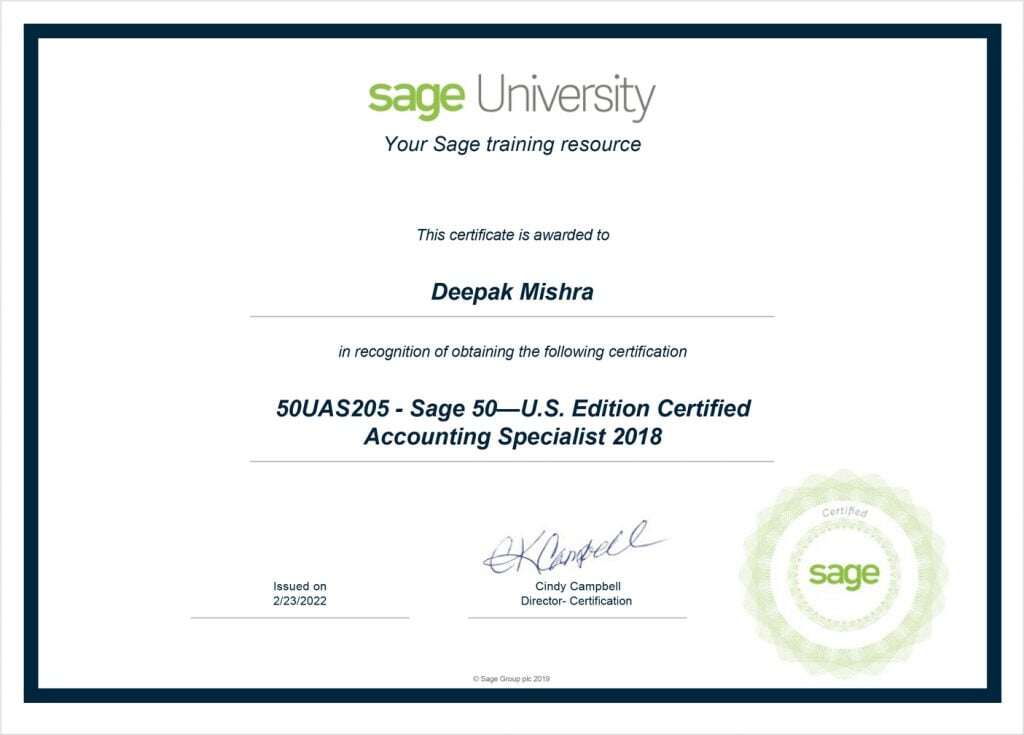
Proficient in Finance and Sage 50 Accounting
When it comes to Sage 50 Accounting, I can efficiently handle any problem that gets thrown at me.
Get the Directions you Need
To get the Most from Sage 50 Accounting
Set Up And Implementation
Bookkeeping
Account Reconciliation
Feature Support
Cloud Support
Data Recovery And Migration
Accounts Payable
Accounts Receivable
General Ledger
Banking
Reports
Inventory And Services
Location
30 Wellesley Ave
Natick MA 01760
United States
Chat
Instant Chat Now
Contact
Fill and submit the form to get your query answered. Or write me an email or give me a call for help with your version of Sage 50 Accounting.
Frequently Asked Questions
Find answers to complex accounting and Sage 50 problems in one place. With accurate and reliable information, you can make the most of Sage 50 Accounting.
To write off a bad debt, you can access the Sales Invoices option from the Customers & Sales menu. Select the customer and input the number of the invoice. Input a negative number in the amount field. Post the entry to the Bad Debt account and offset the invoices.
You can delete only the invoices in your current year. Otherwise, you need to create manual journal entries to negate the old unpaid invoices in Sage 50 Accounting.
Purging the data can remove unused items, vendors, customers, and accounts. You can also use it to delete records of the previous fiscal years. To purge, Go to Tasks > System > Purge Wizard. Go through the on-screen instructions to purge all the data.
The year end wizard closes a fiscal year and starts the next one. The closing balance of the closed year is then posted as the opening balance of the following fiscal year. To close a year, go to Tasks > System > Year-End Wizard. And follow through with the instructions.
Error 43 occurs when opening a remote data access company file. To fix error 43, check your network connection. Then go to Help > Support Utilities > Rebase Remote Data Access Company. Lastly, re-download the company from the server.
Login to Sage 50 Accounting using a sysadmin account. Then go to Setup > Reports & Forms > Custom Form. Select the Form Type, then choose the Customize Form button to make the required customizations.
Once you log into your MySage account, you can go to the Software sections, and select the Active products option where you can find the serial key for your version of Sage 50 Accounting. You can also find this info in the email sent to your registered email address.
Restoring a backup replaces the data in the current company file. To restore a Backup, go to File > Restore > Browse > Choose Backup File > Open > Ok > Yes > Ok. You’ve successfully restored the backup file.
The I/O error in UserPref.DAT file generally occurs when creating a backup or while reconciling accounts. You need to fix the UserPref.DAT file, then ensure that the Drive is mapped correctly. You can find the UserPref.dat file and delete it. Sage 50 Accounting will automatically create a new one for you.
Sage 50 Accounting throws an error when connecting to the SMTP server if the email account or webmail account isn’t configured properly. Your security software, such as Windows Defender Firewall, can also cause this error. Lastly, verify that you’re entering the correct authentication to log into your email account.
Because this error is generally caused by problems with the operating system, you can run a system restore. You can also use utilities such as Check Disk and System File Checker. And delete the files in the temporary folder that you can access through the %temp% run command. Finally, scan your system with good security software.
The PERMISS.DAT error occurs when restoring a backup. If the DAT file isn’t available or is damaged, then you need to restore it in order to proceed with the restoration. This error can also occur when the user opens a company file shared from Remote Data Access. You may have to temporarily disable the user account control settings and allow Sage 50 through the firewall.
If you’re receiving the Fatal File System error, then you need to restore a backup of your company file. Or you can get in touch with me so that I can help you with repairing your company file.
First, Rebase the Remote Data Access company file from the Tasks menu. Then download a new copy of the company from the server. Next, disable file sharing on the main system on which you’re receiving the error. Then enable sharing for your company file to reset the preferences. Now you can finally download the shared company file on the workstation.
First, check the file permissions that you’ve set in Windows. You need to enable sharing for the company file. Next, check your hard drive for damage. You can use the Disk Check utility in Windows to find errors in the hard drive. If an I/O file is damaged, then you can delete it and the operating system will recreate it. Finally, verify the program and data path in Sage 50 to ensure that the program is looking in the correct directory for the company file.
Exit Sage 50. Then ensure that the data file is stored in the directory used as the data path in Sage 50. Press CTRL + WINDOWS + ESCAPE to launch the Task Manager. Find Sage 50 and Smart Posting processes, right click and select Delete Task for each of the processes.
Error relating to GL accounts can occur because of incorrect Global Options. When a user sets these accounts to hidden, he or she receives this error. You can go to the Options menu and change the Global settings in the Accounting tab.
You can find the correct data path in Sage 50 to locate the missing customized forms. If you have moved the company file recently, but not updated the new location in Sage 50, then you need to change the data path so that Sage 50 can find the missing customized forms and index them into the software.
Various issues can prevent Sage 50 from responding. You need to run Sage 50 in the correct compatibility mode and with administrative privileges. You may have to restart the connection manager from the server computer. Restarting the connection manager resumes data sync between the workstation and the server, so Sage 50 starts to respond once the connection to the company file is established.
Once you back up your data, you can go to the Help menu, then Support Utilities and run the Integrity Check. Use the Reindex Files options and check your accounts and Journal entries for errors. After finding the errors, correct them so that your balance sheet has equal credit and debit sides. If you’ve damaged transactions, then you need to recreate them, or you can get in touch with me for data recovery.
It is likely that you’ve never opened the company file in the new version of Sage 50. When you open a company file created in an earlier version of Sage 50, the accounting program automatically upgrades the company file. Without this upgrade,the company file cannot be launched in the new version. You may also have to reset the data path and even restore your company file using the previous version of the program.
Don’t worry. You need to reset your email preferences in Sage 50. You can disable the email option and enable it once again to reset the preferences. You can then enter the correct authentication details to fix the error. You can also repair your default email program if you’re using Microsoft Office Outlook as the email program in Sage 50.
This error generally prevents users from printing and previewing checks and emails in Sage 50 . The problem can be with the data or the printer driver. First, make sure that you’ve installed the drivers for your printer and that your printer is compatible with Sage 50. Because the solutions for this error varies a lot, you need to get in touch with me for further help.
If you’re unable to export reports in excel, then you need to check for the compatibility of your version of Microsoft Office Excel with Sage 50. Then you can manually register Microsoft Excel if it wasn’t registered during the installation process.
You may have not set up email in Sage 50 yet. Or you may have not installed the required webmail or Outlook program for the email function to work in Sage 50. So first of all, set up your email account and then verify that you’re using a compatible version of Microsoft Office Outlook.
To set up Sage 50 accounting on a server, you need to first install the program on the server first. While installing, choose network setup and mark the current system as the server. After installing on the server, you can install the program on each of the workstations connected to the server. Using the Connection manager you can sync the data between the various systems on which you’re accessing Sage 50.