How to Update SAGE 50 Program
Sage 50 is a popular accounting software that helps small and medium-sized businesses manage their finances, payroll, inventory, and taxes. However, like any software, it needs to be updated regularly to ensure optimal performance, security, and compatibility.
In this blog post, we will show you how to update Sage 50 and also provide a table on some of the common errors that may occur during or after the update process and how to fix them.
How to Update Sage 50
Updating Sage 50 is easy and can be done in a few steps. However, before you start, make sure that you have a backup of your data and that all users are logged out of the software. Also, check that your system meets the minimum requirements for the latest version of Sage 50. You can find the system requirements on the Sage website or in the Help menu of the software.
To update Sage 50, follow these steps:
- Open Sage 50 and go to the Help menu. Select Check for Product Updates.
- If there is a new update available, you will see a message with the version number and a link to download it. Click on the link and save the file to your computer.
- Close Sage 50 and run the downloaded file. Follow the on-screen instructions to install the update.
- After the installation is complete, restart your computer and open Sage 50. You should see a message confirming that the update was successful.
Alternatively, you can also update Sage 50 manually by downloading the update file from the Sage website and following the same steps as above. However, make sure that you download the correct file for your version and edition of Sage 50.
How to Fix Common Sage 50 Update Errors
Sometimes, you may encounter some errors or issues when updating or using Sage 50. These can be caused by various factors, such as network problems, firewall settings, corrupted files, or incompatible software. To help you resolve these errors, we have compiled a table with some of the most common ones and their solutions.
| Error | Solution |
| Unable to Connect to the Update Server | Check your internet connection and make sure that your firewall or antivirus software is not blocking Sage 50 or the update file. You may need to add Sage 50 and the update file to the list of trusted programs or disable your firewall or antivirus temporarily. |
| Update File is Corrupted or Incomplete | Delete the downloaded file and try to download it again. Make sure that you have enough disk space and that the download is not interrupted. You can also try to download the file from a different browser or computer. |
| Update Installation Fails or Hangs | Close any other programs that are running on your computer and try to install the update again. You may also need to restart your computer and run the update file as an administrator. If the installation still fails, you may need to uninstall and reinstall Sage 50. |
| Sage 50 does not Open or Crashes after the Update | Check that your system meets the minimum requirements for the latest version of Sage 50. You may also need to update your drivers, Windows, or other software that may interfere with Sage 50. If the problem persists, you may need to repair or reinstall Sage 50. |
| Data is Missing or Corrupted After the Update | Restore your data from the backup that you made before the update. If you did not make a backup, you may need to use the Data Verification tool or the Data Repair tool in Sage 50 to fix your data. |

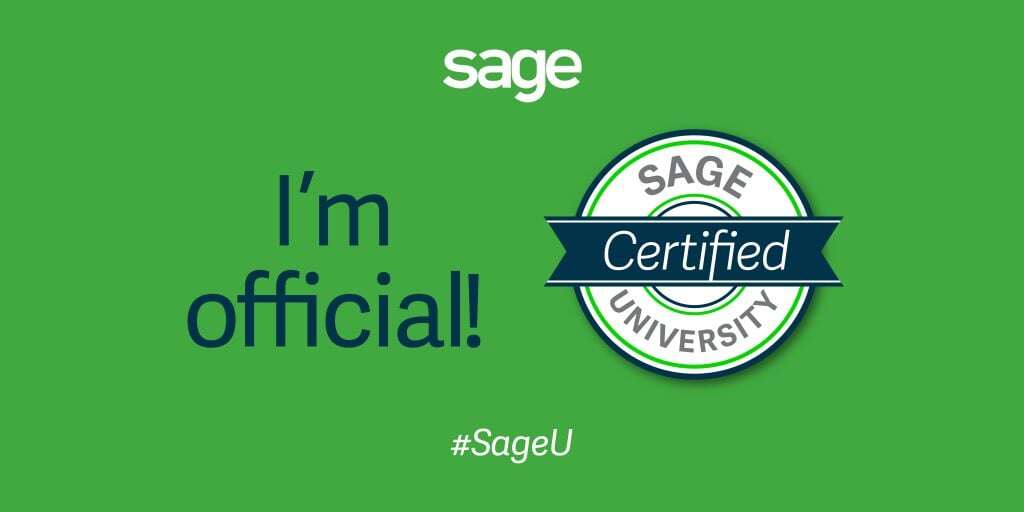
Get in touch
FAQs
You can check the version of Sage 50 that you have installed by opening the program and clicking on Help > About Sage 50 Accounting. You will see the product name, version number, release number, and serial number displayed on the screen.
You can update Sage 50 manually by downloading the latest service release from the Sage website and running the file on your computer.
Updating Sage 50 ensures that you have the latest features, improvements, and fixes for your software. It also helps you comply with the latest tax laws, security standards, and compatibility requirements. Updating Sage 50 can also resolve some common issues and errors that you may encounter while using the program.
Yes, it is highly recommended that you back up your data before updating Sage 50. This will help you prevent any data loss or corruption in case something goes wrong during the update process. You can use the Backup feature in Sage 50 to create a copy of your data and save it to a secure location.
Yes, you can update Sage 50 on multiple computers if you have a multi-user license. You will need to install the update on each computer that runs Sage 50. However, you only need to update the data once on the server computer. The other computers will automatically update the data when they connect to the server.
You can verify that the update was successful by checking the version and release number of Sage 50 after the installation. You can also check the Update History in Sage 50 to see the details of the update, such as the date, time, status, and description.
If you encounter an error or issue after updating Sage 50, you can try the following steps:
- Restart your computer and try to run Sage 50 again.
- Check the Sage Knowledgebase for possible solutions or troubleshooting tips for the specific error or issue that you are facing.
Sage 50 releases updates periodically throughout the year. Some updates are mandatory, while others are optional.