Sage 50 Accounts | Sage 50
Accounting Software
What is Sage 50?
Sage 50 is a powerful accounting software that helps you manage your finances, invoicing, VAT, stock, and more. Sage 50 is designed for small and medium-sized businesses that need a reliable and easy-to-use solution to handle their accounting needs.
Sage 50 Accounts
What does Sage 50 Accounts software do?
Sage 50 Accounts is the core product of Sage 50 that allows you to manage your cash flow, invoicing, VAT, and more. With Sage 50 Accounts, you can:
- Easily create and send professional invoices and quotes
- Track and manage your income and expenses
- Automate your bank reconciliation and bank feeds
- Submit your VAT returns online to HMRC
- Manage your customers and suppliers
- Generate reports and insights to monitor your business performance
Streamlined cash flow management and invoicing
Sage 50 Accounts helps you keep track of your cash flow and invoicing with ease. You can create and send invoices and quotes in minutes, and get paid faster with online payment options. You can also manage your bills and expenses, and reconcile your bank transactions automatically. Sage 50 Accounts gives you a clear view of your cash position and helps you stay on top of your finances.
Sage 50 Accounts (UK) - Online submissions for VAT
Sage 50 Accounts makes it easy to submit your VAT returns online to HMRC. You can calculate your VAT automatically, check for errors, and submit your return with a click of a button. Sage 50 Accounts also supports Making Tax Digital (MTD) for VAT, which means you can comply with the new HMRC requirements and keep your digital records securely.
To submit your VAT returns online with Sage 50 Accounts, follow these steps:
- Go to the VAT module and click on VAT Return.
- Choose the period for which you want to submit your return and click Calculate.
- Review the VAT summary and click Check and Submit.
- If you are registered for MTD, you will need to sign in to your HMRC account and grant permission to Sage 50 Accounts. If not, you can skip this step.
- Confirm your submission details and click Submit.
You will receive a confirmation message from HMRC with your submission reference number. You can also print or save a copy of your VAT return for your records.
Save time, and work from anywhere with Microsoft Office 365
Sage 50 Accounts integrates with Microsoft Office 365, which means you can access your data and documents from anywhere, on any device. You can also sync your contacts, calendars, and emails, and create powerful reports and dashboards with Excel. With Sage 50 Accounts and Office 365, you can work smarter and faster, and collaborate with your team and customers.
- Accessing your data and documents from anywhere, on any device
- Syncing your contacts, calendars, and emails across platforms
- Creating powerful reports and dashboards with Excel
- Collaborating with your team and customers using tools like Teams, Outlook, and SharePoint
- Storing and sharing files securely with OneDrive and SharePoint
- Using advanced features like Power BI, Power Automate, and Power Apps to automate workflows and build apps
- By integrating Sage 50 Accounts and Office 365, you can also:
- Link your Sage 50 data to Excel and create custom reports and charts
- Attach documents from OneDrive or SharePoint to your Sage 50 transactions
- View your Sage 50 contacts and invoices in Outlook and send reminders or statements
- Track your income and expenses in real time with Power BI dashboards
- Automate tasks like sending invoices or reconciling bank accounts with Power Automate
- Build apps that connect your Sage 50 data with other sources using Power Apps
Integrate Sage 50 with Microsoft Office 365
Sage 50 Accounts and Office 365 work together seamlessly, giving you the best of both worlds. You can enjoy the benefits of Sage 50 Accounts, such as:
- Managing your finances, invoicing, VAT, and more
- Keeping your data secure and backed up
- Getting support and updates from Sage
And the benefits of Office 365, such as:
- Accessing your data and documents from anywhere, on any device
- Syncing your contacts, calendars, and emails
- Creating reports and dashboards with Excel
- Using Word, PowerPoint, and Outlook to communicate and present your data
- Storing and sharing your files with OneDrive and SharePoint
With Sage 50 Accounts and Office 365, you can streamline your workflows, save time, and work from anywhere.
Open up to integrated payments
Sage 50 Accounts allows you to accept payments from your customers online, over the phone, or in person. You can integrate Sage 50 Accounts with Sage Pay, which is a secure and reliable payment service that lets you accept all major debit and credit cards, as well as PayPal. You can also integrate Sage 50 Accounts with Stripe, which is a simple and flexible payment platform that lets you accept online payments with ease. With Sage 50 Accounts and integrated payments, you can get paid faster, reduce errors, and improve your cash flow.
- You can offer your customers more payment options and convenience, which can increase customer satisfaction and loyalty.
- You can reduce the risk of fraud and chargebacks, as the payment services provide secure and compliant payment processing and encryption.
- You can save time and avoid errors, as the payment transactions are automatically recorded and reconciled in Sage 50 Accounts.
- You can access real-time data and insights on your sales performance, cash flow, and payment trends, which can help you make informed business decisions.
Control Stock and Inventory with Sage 50
Sage 50 Accounts helps you manage your stock and inventory with accuracy and efficiency. You can track your stock levels, costs, and profits, and automate your stock control processes. You can also create and print barcodes, labels, and stock reports, and integrate with your online store or e-commerce platform. Sage 50 Accounts gives you the tools to optimize your stock management and boost your sales.
Sage 50 also offers inventory management capabilities that allow you to track and manage your inventory across multiple locations, warehouses, and currencies. You can easily monitor your inventory levels, costs, and valuation methods, and generate reports and dashboards to analyze your inventory trends. Sage 50 also integrates with other solutions and platforms, such as Microsoft Excel, Outlook, and Word, to automate and synchronize your inventory data and transactions. With Sage 50, you can optimize your inventory management and improve your cash flow and profitability.
Sage 50 Accounts (UK) – How to Send Your MTD VAT Return
Sage 50 Accounts supports Making Tax Digital (MTD) for VAT, which is a new HMRC initiative that requires businesses to keep digital records and submit their VAT returns online. Sage 50 Accounts is MTD-ready, which means you can comply with the new rules and submit your VAT returns with confidence. To submit your MTD VAT return with Sage 50 Accounts, you need to:
- Sign up for MTD with HMRC
- Connect your Sage 50 Accounts to HMRC
- Calculate and verify your VAT return
- Submit your VAT return online
- View your VAT obligations and payments
Sage 50 Accounts makes it easy to submit your MTD VAT return and stay on top of your tax obligations.
Some of the features and benefits that Sage 50 offers are:
- Easy to set up and use
- Scalable and flexible to suit your business needs
- Secure and compliant with the latest regulations
- Compatible with Windows, Mac, and mobile devices
- Integrated with Microsoft Office 365, Sage Pay, Stripe, and more
- Supported by Sage experts and online resources
Sage 50 Overview
Sage 50 is a comprehensive accounting software that helps you manage your finances, invoicing, VAT, stock, and more. Sage 50 is designed for small and medium-sized businesses that need a reliable and easy-to-use solution to handle their accounting needs. Sage 50 is available in different versions, such as Sage 50 Essentials, Sage 50 Standard, and Sage 50 Professional, to suit your business size and complexity. Sage 50 also integrates with Microsoft Office 365, Sage Pay, Stripe, and other services, to give you the best of both worlds.
Is Sage 50 Actually in the Cloud or is it installed on a Local Server?
Sage 50 is a desktop-based software that can be installed on your computer or server. However, Sage 50 also offers cloud-based features, such as:
- Accessing your data and documents from anywhere, on any device, with Office 365
- Backing up your data securely and automatically with Sage Drive
- Sharing your data with your accountant or bookkeeper with Sage Drive
- Accepting online payments from your customers with Sage Pay or Stripe
- Integrating with your online store or e-commerce platform with Sage 50
Sage 50 gives you the option to use the cloud features that suit your business needs, while keeping your data secure and compliant on your desktop.
Table: On-premise vs cloud version of Sage 50.
|
Feature |
On-premise |
Cloud |
|
Data security |
Your data is stored on your own device or server, which means you have full control over it. You need to ensure that you have adequate backup and recovery systems in place, and that you comply with any relevant regulations. |
Your data is stored on secure servers hosted by Sage or a third-party provider, which means you don't have to worry about backups, updates, or maintenance. Sage encrypts your data and complies with the highest standards of data protection and privacy. |
|
Access and mobility |
You can only access your data from the device or server where the software is installed, which means you need to be physically present or use a remote desktop connection. This limits your flexibility and mobility. |
You can access your data from any device with an internet connection, which means you can work from anywhere, anytime. This gives you more freedom and convenience. |
|
Integration and collaboration |
You can integrate your software with other applications and services that are compatible with on-premise solutions, such as Microsoft Office or Sage Payroll. You can also share your data with your accountant or other users within your network, but you may need to export or import files manually. |
You can integrate your software with a range of cloud-based applications and services, such as Sage Business Cloud Accounting, Sage CRM, or Stripe. You can also collaborate with your accountant or other users in real-time, without the need to exchange files. |
|
Cost and scalability |
You pay a one-off fee to purchase the software license, which gives you lifetime access to the software. However, you may need to pay extra for upgrades, support, or additional features. You also need to consider the cost of hardware, maintenance, and security. You can scale up or down your software by adding or removing users or modules, but this may require reinstallation or reconfiguration. |
You pay a monthly or annual subscription fee to use the software, which includes updates, support, and some features. However, you may need to pay extra for additional storage, users, or modules. You don't have to worry about hardware, maintenance, or security costs. You can scale up or down your software easily by changing your plan or switching on or off features. |
Depending on your business needs and preferences, you can choose the option that suits you best. You can also mix and match on-premise and cloud features, such as using Sage Drive to access your on-premise data online or using Sage 50cloud Accounts to enjoy the best of both worlds.
What is the Difference between Sage 50 Accounts and Sage 50?
Sage 50 Accounts is the core product of Sage 50 that allows you to manage your finances, invoicing, VAT, and more. Sage 50 is the umbrella term that covers all the products and services that are part of the Sage 50 family, such as:
|
Product |
Description |
|
Sage 50 Accounts |
Accounting software for small and medium-sized businesses |
|
Sage 50 Payroll |
Payroll management software for small and medium-sized businesses |
|
Sage 50 HR |
Human resources management software for small and medium-sized businesses |
|
Sage 50 Forecasting |
Financial forecasting software for small and medium-sized businesses |
|
Sage 50 Construction |
Construction management software for small and medium-sized businesses |
|
Sage 50 Manufacturing |
Manufacturing management software for small and medium-sized businesses |
|
Sage 50 P11D |
Expense and benefits management software for small and medium-sized businesses |
|
Sage 50 CIS |
Construction Industry Scheme software for small and medium-sized businesses |
|
Sage 50cloud |
Cloud-based accounting software for small and medium-sized businesses |
Sage 50 offers a range of products and services that can help you manage different aspects of your business, such as payroll, human resources, forecasting, manufacturing, construction, and more.
What is the Difference Between Sage 50 Professional and Sage 50 Standard
Sage 50 Professional and Sage 50 Standard are two versions of Sage 50 Accounts that are designed for different business needs. Sage 50 Professional is the most advanced version of Sage 50 Accounts that offers more features and functionality, such as:
- Managing multiple companies
- Managing multiple users
- Managing multiple currencies
- Managing projects and departments
- Managing sales and purchase orders
- Managing trade counter
- Managing batch and serial numbers
- Managing bill of materials
Sage 50 Standard is a simpler version of Sage 50 Accounts that offers the essential features and functionality, such as:
- Managing one company
- Managing two users
- Managing one currency
- Managing cash flow and invoicing
- Managing VAT and online submissions
- Managing customers and suppliers
- Managing stock and inventory
- Managing reports and insights
Sage 50 Professional and Sage 50 Standard are both suitable for small and medium-sized businesses, but Sage 50 Professional offers more flexibility and scalability for businesses that have more complex needs.
Discuss Sage 50 with our Experts
If you are interested in learning more about Sage 50 and how it can help your business, you can request a call back from one of our Sage experts. Simply fill out the form below and we will get in touch with you as soon as possible.

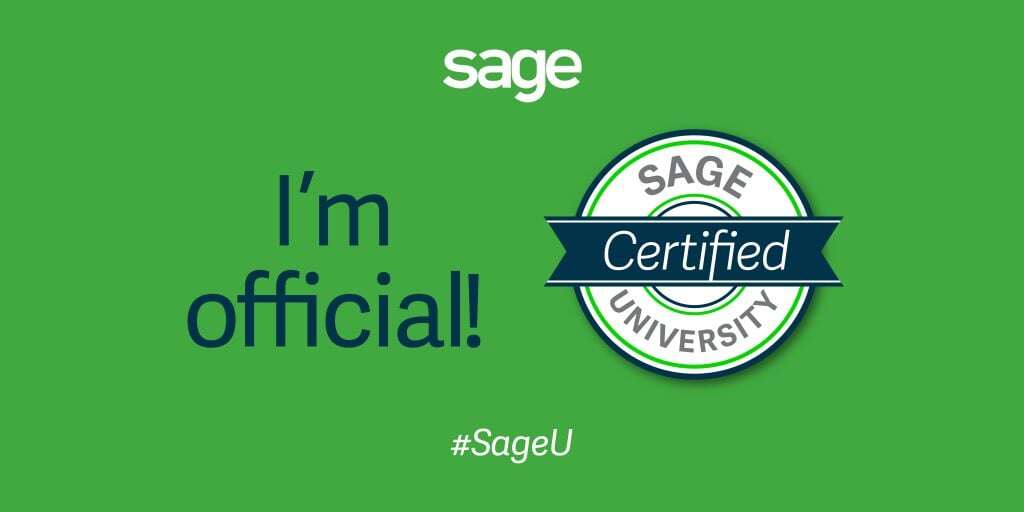
Get in touch
FAQs
Sage 50 uses a proprietary database engine called Pervasive.SQL, which is a relational database management system that stores and manages your data. Pervasive.SQL is fast, reliable, and secure, and it supports SQL queries and commands. You can access your data using the Sage 50 Data Service, which is a service that runs on your computer or server and allows you to connect to your data using ODBC or OLE DB.
Sage 50 offers different pricing plans and options depending on your business needs and preferences. You can choose to buy Sage 50 outright, which means you pay a one-time fee and own the software license, or you can choose to subscribe to Sage 50, which means you pay a monthly or annual fee and get access to the latest updates and support. You can also choose to add additional features and services, such as Office 365, Sage Pay, Sage Drive, and more. You can find out more about the pricing and options of Sage 50 on our website or by contacting us.
To run Sage 50, you need a Windows operating system, a 2.0 GHz processor or higher, 4 GB of RAM or higher, and at least 5 GB of free disk space. You also need an Internet connection and a web browser for accessing online features and updates. You can check the full system requirements on our website or by contacting us.
To backup your data, you need to open Sage 50 and go to the File menu, then select Backup. You can choose to backup your company data, your settings, or both. You can also choose where to save your backup file and whether to encrypt it or not. To restore your data, you need to go to the File menu and select Restore. You can browse for your backup file and choose which data and settings to restore. You can also overwrite your existing data or create a new company from the backup.
To update Sage 50, you need to have an active subscription or a valid license for the latest version. You can check for updates by opening Sage 50 and going to the Help menu, then selecting Check for Updates. You can also download the update from our website or contact us for assistance. You need to close all Sage 50 windows and programs before installing the update. After the update is installed, you need to restart your computer and open Sage 50 again.
To contact Sage 50 support, you can use our online chat, email, phone, or community forums. You can find the contact details and hours of operation on our website or by clicking the Help button in Sage 50. You can also access our online help center, which has articles, videos, and guides to help you with common issues and questions.
To add users or change user permissions, you need to open Sage 50 and go to the Setup menu, then select User Security. You can create new users, edit existing users, delete users, or reset passwords. You can also assign roles and permissions to each user, such as administrator, accountant, sales, or inventory. You can customize the roles and permissions according to your business needs and preferences. You need to log out and log in again to apply the changes.