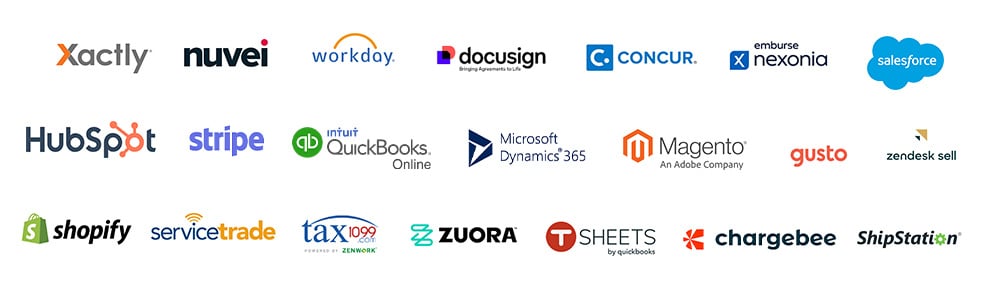Expensify is a comprehensive expense management tool that simplifies the way businesses track and report expenses. sage Intacct to Expensify integration can streamline your financial processes, ensuring accuracy and efficiency.
In this post, you’ll learn how to integrate Expensify with Sage Intacct.
Benefits of Sage Intacct to Expensify Integration
- Streamlined Expense Reporting: Automatically syncs expenses from Expensify to Sage Intacct, reducing manual data entry and the risk of errors.
- Improved Accuracy: Ensures that expense reports are accurate and compliant with company policies and accounting standards.
- Time Savings: Saves time for both employees submitting expenses and accounting staff processing them.
- Real-Time Data Access: Provides up-to-date financial information, allowing for better budgeting and forecasting.
- Enhanced Visibility: Offers detailed insights into spending patterns, helping with cost control and decision-making.
- Simplified Reconciliation: This makes it easier to reconcile credit card transactions and other expenses.
- Increased Productivity: Frees up resources to focus on more strategic tasks rather than manual expense management.
- User-Friendly Interface: Expensify’s intuitive interface makes it easy for employees to submit expenses, increasing adoption and compliance.
- Customizable Workflow: Allows for the creation of custom approval workflows that match your company’s processes.
- Scalability: Supports businesses of all sizes and can grow with your company’s needs.
Pre-Integration Checklist for Sage Intacct to Expensify Integration
Before you begin the integration process, ensure you have:
- An active Sage Intacct account with administrative privileges.
- An active Expensify account.
- Appropriate user permissions are set in both systems.
Steps to Sage Intacct to Expensify Integration
Step 1: Connect Expensify to Sage Intacct
- Log in to your Expensify account.
- Navigate to Settings > Policies > Group > [Select Policy] > Connections.
- Click on Connect to Sage Intacct and enter your Sage Intacct credentials.
Step 2: Configure Export Settings
- Choose the Sage Intacct entities (like customers, vendors, etc.) to which expenses should be mapped.
- Set up the export format and the data you want to include (receipts, reports, etc.).
Step 3: Map Categories and Tags
- Match Expensify categories with Sage Intacct expense accounts.
- Link tags with dimensions in Sage Intacct for detailed tracking.
Step 4: Schedule Sync
- Decide on a sync frequency that suits your business needs.
- Enable real-time sync for immediate updates or choose a regular interval.
Post-Integration Testing
- Verify Data Accuracy: Check if the expenses are correctly synced and categorized.
- Test User Permissions: Ensure that users have the necessary access and can submit expenses.
Troubleshooting Common Issues
- Connection Errors: Double-check credentials and internet connectivity.
- Mapping Discrepancies: Review the category and tag mappings for accuracy.
- Sync Delays: Check the sync schedule and adjust as needed.
Also, Read -> Sage Intacct Integration with Bill.com
Conclusion
Integrating Sage Intacct with Expensify can significantly enhance your financial operations by automating expense management. Follow this guide to ensure a smooth integration process and enjoy the benefits of streamlined expense reporting.
Need help with integrating Sage Intacct with Expensify. Book a free consultation today.
Frequently Asked Questions (FAQs)
Q: What are the prerequisites for sage intacct to expensify integration?
A: Before integrating, you need active accounts with administrative privileges on both Sage Intacct and Expensify, and appropriate user permissions set in both systems.
Q: How do I connect sage Intacct with expensify?
A: In Expensify, go to Settings > Policies > Group > [Select Policy] > Connections, and click on ‘Connect’ to Sage Intacct. Enter your Sage Intacct credentials to establish the connection.
Q: Can I customize the data that gets exported from Sage Intacct to Expensify integration?
A: Yes, you can choose the entities (like customers, vendors, etc.) and the type of data (receipts, reports, etc.) that you want to export to Sage Intacct.
Q: How do I ensure that expenses are categorized correctly after integration?
A: You need to map Expensify categories with Sage Intacct expense accounts and link tags with dimensions in Sage Intacct for detailed tracking.
Q: What should I do if I encounter issues during the integration?
A: Check your internet connectivity, double-check credentials, review category and tag mappings, and adjust the sync schedule as needed. If issues persist, contact customer support for both Sage Intacct and Expensify.
Q: Is it possible to sync expenses in real time?
A: Yes, you can enable real-time sync for immediate updates or choose a regular interval that suits your business needs.
Q: Will integrating Expensify with Sage Intacct affect my existing data?
A: The integration is designed to enhance your expense management without affecting existing data. However, it’s always a good practice to back up your data before making any significant changes.
Q: Who should I contact for help with the integration process?
A: You can get in touch with our experts who’ll help you with this setting up and optimizing the integration between Expensify and Sage Intacct.
Our Top Integration Services for Sage Intacct