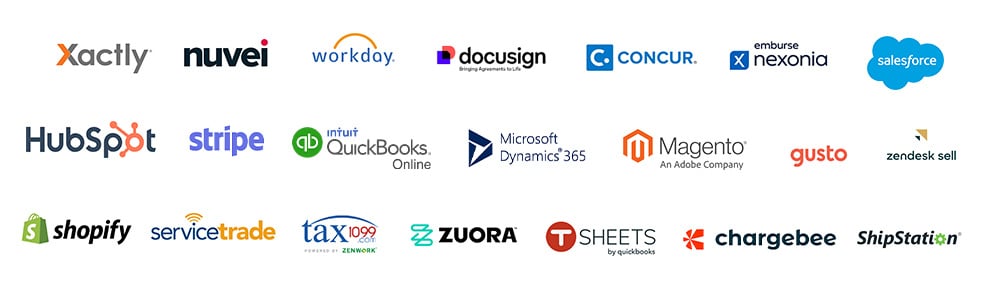Tax season can be daunting for accountants, tax professionals, and small businesses. But with Tax1099.com’s integration with Sage Intacct, tax filing becomes a breeze. This IRS-approved e-file solution offers a suite of features designed to simplify the process of filing 1099, 1098, W2, and 940/941/944 forms.
In this post, you’ll learn how to integrate Sage Intacct with Tax1099.
Key Benefits of Sage Intacct and Tax1099 Integration:
- Seamless Synchronization: Connect your Sage Intacct account to cross-verify incomes and payments effortlessly. Tax1099 automatically fetches vendor and payment data from Sage Intacct, eliminating the need for manual data entry.
- Accurate Tax Calculations: Utilize Tax1099’s dynamic tax calculations for precise 1099 tax figures. The system computes tax liabilities based on the latest IRS regulations, ensuring compliance and accuracy.
- Direct e-Transmission: Securely e-transmit your returns straight to the IRS with a few clicks. Tax1099 handles the electronic filing process, minimizing the risk of errors and delays.
Also, Read -> Integrate Sage Intacct and ADP
Why Choose Tax1099?
- Cloud-based solution that works anywhere, anytime, providing flexibility and accessibility.
- TIN Matching and W9 e-Solicitation to ensure the accuracy of taxpayer identification numbers and recipient information.
- A single platform for all your 1099s, W2s, 1098s, and more, streamlining the entire tax filing process.
- Automated data import that’s Sage Intacct ready, saving time and reducing manual effort.
- E-file 1099-MISC and other forms with ease, promoting a paperless workflow.
- Free email delivery or optional paper mail for recipient copies, catering to different preferences.
- Secure, online filing available year-round, enabling timely compliance.
- Amend and resubmit rejected returns at no extra cost, ensuring seamless corrections.
- Designed to promote e-filing and eliminate paper filing, reducing environmental impact.
- Intuitive design for a simple 3-step e-filing process, making it user-friendly for all experience levels.
- Mobile-friendly, available on Android and iPhone, enabling on-the-go access and convenience.
System Requirements
To enable the integration, Sage Intacct users are NOT required to purchase: Sage Intacct Web Services – Developer License
Setting Up Vendors and Contractors in Sage Intacct
Setting up vendors and contractors in Sage Intacct involves creating vendor records in the Accounts Payable module. This process requires entering relevant information such as vendor name, address, and taxpayer identification number (TIN). Once the vendor records are established, you can proceed to pay vendors and contractors through the Bills and Pay Bills functions in Sage Intacct.
It is important to ensure that the payment details are accurate and complete, including the amount, payment date, and any applicable fees or deductions. You can ensure efficient payment processing and accurate tax reporting by setting up vendors and contractors correctly.
- Log into Sage Intacct.
- Go to “Applications” > “Accounts Payable” > “Vendors”.
- Enter the required information, including the vendor’s name, address, and taxpayer identification number (TIN), and save.
Paying Vendors and Contractors in Sage Intacct
- In Sage Intacct, select “Accounts Payable” > “Bills” > “Pay bills”
- Complete the payment details, including the amount, payment date, and any applicable fees or deductions.
- Process the payment, ensuring the vendor or contractor receives the appropriate compensation.
Syncing Data from Sage Intacct to Tax1099:
- Log into Tax1099 and select “Import” > “Intacct”.
- Enter your Sage Intacct login details, and select the tax year and the data you wish to import (e.g., vendors, payments, deductions).
- Review and resolve any issues indicated by red or yellow dots, such as missing or incorrect information.
- Schedule e-File and choose delivery methods for recipient copies (email or paper mail).
- Complete payment for Tax1099’s services and receive confirmation of successful filing.
With Tax1099 and Sage Intacct, you’re not just filing taxes; you’re optimizing the entire tax filing process. Embrace the digital transformation and make tax season a stress-free experience.
FAQs:
Q. How secure is the data transfer between Sage Intacct and Tax1099?
A. The integration between Sage Intacct and Tax1099 uses secure, encrypted connections to ensure the confidentiality and integrity of your financial and tax data during the transfer process.
Q: Can I import data from multiple Sage Intacct companies into Tax1099?
A. Yes, Tax1099 supports importing data from multiple Sage Intacct companies, allowing you to consolidate tax filing for different business entities or divisions.
Q: What happens if the IRS rejects a return filed through Tax1099?
A. If the IRS rejects a return, Tax1099 will notify you and guide how to resolve the issue. You can then amend and resubmit the return at no additional cost.
Q. Can I schedule automatic data imports from Sage Intacct to Tax1099?
A. Yes, Tax1099 offers the option to schedule recurring data imports from Sage Intacct, ensuring your tax information is always up-to-date and ready for filing.
Q. Does Tax1099 support filing state-level tax forms?
A. Yes, in addition to federal tax forms, Tax1099 can assist with filing state-level tax forms, subject to availability and compliance requirements in each state.
Q: Can I access historical tax filing data within Tax1099?
A. Yes, Tax1099 maintains a secure archive of your past tax filings, allowing you to access and reference previous years’ data as needed.
Our Top Integration Services for Sage Intacct