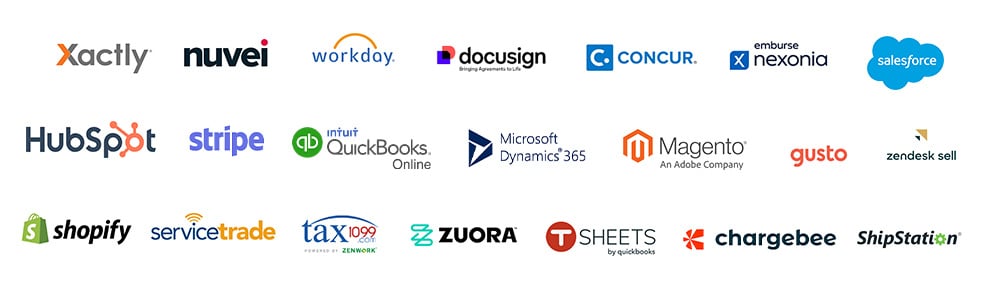Integrating Gusto with Sage Intacct can revolutionize how you handle payroll and accounting. This integration ensures accurate data flow, reduces manual effort, and enhances efficiency. Let’s dive into why this integration is a game-changer for your business.
Overview of Gusto and Sage Intacct Integration
Seamless Payroll Processing
Integrating Gusto with Sage Intacct automates the transfer of payroll data, ensuring that your financial records are always up-to-date without manual entry. This seamless process helps in reducing errors and saves valuable time for your HR and accounting teams.
Benefits Administration
Gusto is known for its comprehensive benefits administration, including health insurance and retirement plans. The integration, of course, helps you in making sure that all of the employee and payroll data is synced simultaneously with your accountant and finance software.And since these integrations are available by default, you don’t have to reconfigure them.
Compliance and Tax Filing
Staying compliant with tax regulations is crucial for any business. Gusto’s integration with Sage Intacct automates tax filings and ensures compliance with federal, state, and local tax laws. This integration keeps your financial records in check and ready for audits.
Enhanced Employee Management
Gusto offers robust employee management features. When integrated with Sage Intacct, you get a unified view of all employee-related financial data, enhancing your ability to manage payroll, benefits, and compliance efficiently.
Key Features of Sage Intacct and Gusto Integration
Real-time Data Sync
Gusto updates Sage Intacct with payroll and benefits data in real-time, ensuring your financial records are always current.
Most users, in fact, rely on Sage Intacct because it enables them to quickly create reports and sync data from various sources and for various entities. With the integration with the payroll solution, real-time data entry becomes a breeze.
Automated Workflows
Automate repetitive tasks such as payroll processing and benefits tracking, saving time and reducing the risk of errors.
If you know how to set up automations, then you can use this integration to sync employee and payroll information whenever a transaction regarding it is recorded. You don’t have to configure any 3rd party services or connectors for real time data synchronization with an integration between Gusto and Sage Intacct.
Customizable Reports
Generate customized reports in Sage Intacct that include detailed payroll and benefits information, providing valuable insights for your business decisions.
While creating reports you’ll be able to use all of the synchronized data to generate entity wise and location wise reports. and share them with relevant users in your organization.
Benefits Sage Intacct and Gusto Integration
Improved Data Accuracy
Automating data transfer between Gusto and Sage Intacct eliminates manual entry errors, ensuring that your financial records are accurate and reliable.
Streamlined Processes
Integrating these two systems streamlines payroll and accounting processes, making them more efficient and less time-consuming.
Enhanced Compliance
Gusto’s automated tax filings and compliance management ensure that your business adheres to all relevant regulations, reducing the risk of penalties.
Gusto Sage Intacct Integration Features
| Feature | Gusto Integration with Sage Intacct |
| Real-time Data Sync | Yes |
| Automated Workflows | Yes |
| Benefits Administration | Yes |
| Compliance and Tax Filing | Yes |
| Customizable Reports | Yes |
| User Interface | Intuitive |
| Scalability | High |
Steps to Integrate Gusto with Sage Intacct
1. Enable Web Services in Sage Intacct
First, you need to enable web services in Sage Intacct to allow the integration with Gusto.
- Access the Applications Menu:
- Go to the Applications menu.
- Navigate to the Company tab.
- Select the Setup tab.
- Configure Web Services Authorization:
- Go to the Security tab.
- Click on the Edit button.
- Scroll down to find Web Services Authorizations.
- Click on Add.
- In the Sender ID field, type Gusto.
- Click on Save.
2. Create a Custom User Role in Sage Intacct
Next, create a custom user role to manage Gusto transactions and information within Sage Intacct.
- Access User Roles:
- Go to Company and then Admin.
- Select Roles from the User Roles section.
- Click on Add New Role.
- Define the Role:
- Enter a name for the role (e.g., Gusto User).
- Click on Save.
- Set Permissions:
- Select the View option.
- Click on View Subscriptions.
- Choose permissions for either the entire company or just the general ledger.
- Click on Save.
3. Configure Integration Settings in Gusto
To link your Gusto account with Sage Intacct, configure the integration settings within Gusto.
- Log into Gusto:
- Go to the App Directory.
- Select Sage Intacct.
- Click on Edit in the Settings tab.
- Associate Companies:
- Enter the Sage Intacct location details.
- Click on Submit.
4. Set Up the General Ledger in Sage Intacct
Since Sage Intacct may have multiple entities and general ledgers, you’ll need to specify which ledger will receive the Gusto entries.
- Select the General Ledger:
- Go back to the App Directory in Gusto.
- Select Settings.
- Click on Edit beside the Journal Symbol.
- Choose the appropriate general ledger.
- Click on Submit.
5. Map the Chart of Accounts
Map the chart of accounts in Gusto to ensure transactions are recorded correctly in Sage Intacct.
- Map Accounts in Gusto:
- Log into an admin account in Gusto.
- Go to the Mappings tab.
- Use the drop-down menu to select the appropriate accounts.
6. Sync Payroll Data
You can choose to sync payroll data automatically or manually, depending on your preferences.
- Automatic Sync:
- Log into Gusto.
- Go to the App Directory.
- Select Sage Intacct.
- Go to the Settings tab.
- Click on Auto Sync.
- Enable the Auto Sync option.
- Click on Submit.
- Manual Sync:
- Use this option if you prefer to control when the payroll data is synchronized.
Conclusion
We believe that integrating Gusto with Sage Intacct is essential for optimizing payroll and accounting processes. This integration provides seamless data flow, enhances data accuracy, and ensures compliance, making it a powerful solution for businesses of all sizes. Embrace this integration and experience a more efficient and streamlined way to manage your payroll and accounting needs.
FAQs on Sage Intacct and Gusto Integration
Q. What is the benefit of integrating Gusto with Sage Intacct?
A. Integrating Gusto with Sage Intacct streamlines payroll and accounting processes, ensuring accurate and efficient management of employee payments and financial records.
Q. How does Gusto integration improve payroll processing with Sage Intacct?
A. Gusto integration automates payroll data transfer to Sage Intacct, reducing manual data entry and minimizing errors, resulting in smoother and faster payroll processing.
Q. Can Gusto handle benefits administration when integrated with Sage Intacct?
A. Yes, Gusto manages benefits administration, including health insurance and retirement plans, and seamlessly integrates this information with Sage Intacct for comprehensive financial reporting.
Q. Is the integration setup between Gusto and Sage Intacct complex?
A. The setup process is straightforward, and both platforms provide detailed guides and support to help you seamlessly integrate Gusto with Sage Intacct.
Q. Does Gusto integration with Sage Intacct support compliance and tax filing?
A. Yes, Gusto ensures compliance with federal, state, and local tax regulations and automates tax filings, while Sage Intacct records these transactions accurately for audit purposes.
Q. How does integrating Gusto with Sage Intacct enhance data accuracy?
A. Automating the transfer of payroll and benefits data from Gusto to Sage Intacct eliminates manual entry errors, ensuring accurate and consistent financial records.
Q. Can Gusto integration with Sage Intacct improve employee management?
A. Yes, Gusto’s comprehensive employee management features, when integrated with Sage Intacct, provide a unified view of employee information and financial data, enhancing overall management efficiency.
Q. What kind of support is available for integrating Gusto with Sage Intacct?
A. Both Gusto and Sage Intacct offer extensive support, including online resources, guides, and customer service, to assist with the integration process.
Q. Does the integration allow for customized reporting in Sage Intacct?
A. Yes, integrating Gusto with Sage Intacct enables you to create customized reports that include payroll, benefits, and financial data, providing valuable insights for decision-making.
Q. Can the integration between Gusto and Sage Intacct scale with my business?
A.Yes, the integration is designed to scale with your business, accommodating growing payroll and accounting needs as your organization expands.
Our Top Integration Services for Sage Intacct