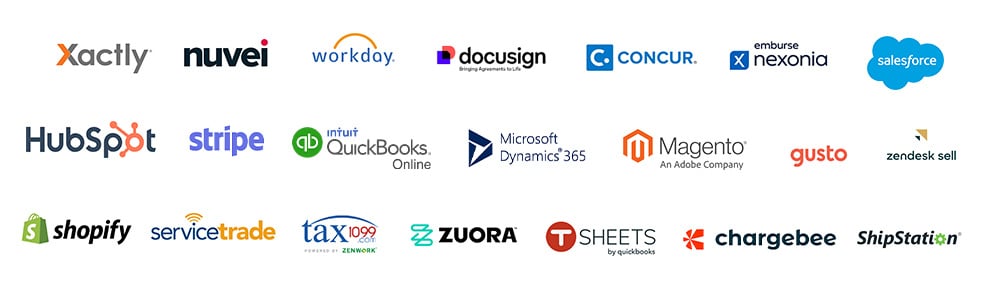Integrating ShipStation with Sage Intacct can streamline your shipping and financial management processes.
This guide provides a step-by-step approach to help you set up the integration yourself, ensuring seamless data exchange and automation between the two systems.
We, at DM Consultants, have used this exact method to configure integration for many of our clients.
Benefits of ShipStation and Sage Intacct Integration
Integrating ShipStation with Sage Intacct offers significant advantages that can enhance your operational efficiency and accuracy.
- Automated Data Transfer: Automatically sync data between ShipStation and Sage Intacct, eliminating manual data entry.
- Enhanced Efficiency: Reduce order fulfillment times and improve overall productivity.
- Improved Accuracy: Minimize errors by automating the data transfer process.
- Better Visibility: Gain comprehensive insights into sales, shipments, and financial data.
Prerequisites
Before you begin, ensure you have the following:
- Access to both ShipStation and Sage Intacct accounts with appropriate administrative privileges.
- API credentials for both platforms.
- A clear understanding of the data you want to integrate and how it maps between the two systems.
Step-by-Step ShipStation with Sage Intacct Integration Process
Step 1: Prepare for Integration
- Identify Data to Integrate: Determine what data needs to be transferred, such as orders, shipments, and tracking information.
- Map Data Fields: Map the fields in ShipStation to the corresponding fields in Sage Intacct to ensure accurate data transfer.
Step 2: Configure ShipStation API
- Log in to ShipStation: Access your ShipStation account.
- Generate API Key: Navigate to the account settings and find the API settings section. Generate a new API key for integration purposes.
- Note Down Credentials: Copy the API key and any other necessary credentials for later use in Sage Intacct.
Step 3: Set Up Sage Intacct API
- Log in to Sage Intacct: Access your Sage Intacct account.
- Create API User: Go to the user settings and create a new user with API access.
- Generate API Token: Generate an API token for the new user and note it down.
Step 4: Establish Connection Between ShipStation and Sage Intacct
Also Checkout -> Sage Intacct and Lightyear Integration
- Choose an Integration Tool: Select an integration tool or middleware that supports both ShipStation and Sage Intacct (e.g., Zapier, Integromat, or a custom script).
- Configure the Tool: Use the API credentials obtained in Steps 2 and 3 to configure the tool. Follow the tool’s instructions to connect to both ShipStation and Sage Intacct.
- Test Connection: Test the connection to ensure both systems can communicate effectively.
Step 5: Set Up Data Transfer Rules
- Define Data Flows: Set up rules for what data should be transferred from ShipStation to Sage Intacct, such as new shipments, order updates, and tracking information.
- Configure Data Mapping: Map the data fields between ShipStation and Sage Intacct to ensure accurate data flow.
- Set Transfer Schedule: Define the frequency of data transfers (e.g., real-time, hourly, daily).
Step 6: Test the Integration
- Perform Test Transfers: Run a few test data transfers to verify that the integration works as expected.
- Check Data Accuracy: Ensure that the data transferred to Sage Intacct is accurate and matches the data in ShipStation.
- Adjust Settings if Needed: Make any necessary adjustments to the data mapping or transfer rules based on the test results.
Step 7: Monitor and Maintain the Integration
- Monitor Data Transfers: Regularly check the data transfers to ensure they are occurring as scheduled and are error-free.
- Update API Credentials: Keep your API credentials up-to-date and secure.
- Adjust Integration Settings: Periodically review and adjust your integration settings to accommodate changes in your business processes.
Common Challenges and Solutions
- Connection Issues: If the integration tool fails to connect, double-check the API credentials and ensure both systems are accessible.
- Data Mapping Errors: Verify that all data fields are correctly mapped to avoid mismatches.
- API Rate Limits: Be aware of any API rate limits that could impact the frequency of data transfers. Adjust the schedule accordingly to prevent overloading.
Conclusion
For additional support, consult the documentation for ShipStation and Sage Intacct or reach out to our team of experts at DMConsultants.
FAQs for ShipStation and Sage Intacct Integration
Q. What is the ShipStation and Sage Intacct integration?
A. The integration between ShipStation and Sage Intacct allows you to automatically transfer data between the two systems. This helps streamline your shipping processes and ensures that financial data is accurately reflected in Sage Intacct without manual data entry.
Q. How do I integrate ShipStation with Sage Intacct?
A. To integrate ShipStation with Sage Intacct, you need to configure API connections for both platforms, use an integration tool to set up data transfer rules, and map data fields between the two systems. Testing and regular monitoring are crucial to ensure the integration works correctly.
Q. What types of data can be transferred between ShipStation and Sage Intacct?
A. You can transfer various types of data including orders, shipments, tracking information, and delivery notes. The exact data to be transferred can be configured during the setup process to meet your specific needs.
Q. Why should I integrate ShipStation with Sage Intacct?
A. Integrating these systems helps automate data transfer, reducing manual entry, minimizing errors, and improving operational efficiency. It also enhances the visibility of your sales and shipping processes within your financial system.
Q. Do I need special software to integrate ShipStation with Sage Intacct?
A. You typically need an integration tool or middleware that supports both ShipStation and Sage Intacct. Tools like Zapier or Integromat, or a custom script, can facilitate this integration by connecting the APIs of both systems.
Q. Can I customize the data transfer between ShipStation and Sage Intacct?
A. Yes, you can customize which data is transferred and how it is mapped between the systems. You can also set the frequency and timing of data transfers to match your operational requirements.
Q. How often can data be transferred between ShipStation and Sage Intacct?
A. The frequency of data transfers can be configured to suit your needs. Options range from real-time transfers to hourly or daily updates, depending on the capabilities of your integration tool and your business requirements.
Q. Is the data transfer secure between ShipStation and Sage Intacct?
A. Yes, the integration typically uses secure API connections to transfer data, ensuring that your financial and shipping information is protected. It’s important to follow best practices for API security and regularly update your credentials.
Q. What should I do if I encounter issues during the integration process?
A. If you encounter issues, check the API credentials and settings in both systems. Ensure the integration tool is correctly configured and that all data mappings are accurate. Consult the documentation for both systems or seek support from their customer service teams if needed.
Q. How can I monitor and maintain the integration?
A. Regularly review the data transfers to ensure they are error-free and occurring as scheduled. Keep your API credentials up-to-date, adjust integration settings as necessary, and stay informed about any changes to the APIs of ShipStation or Sage Intacct that might affect the integration.
Q. What are the costs associated with integrating ShipStation and Sage Intacct?
A. Costs can vary depending on the complexity of the integration and the tools used. Some integration tools may charge a subscription fee, and there may be costs related to setting up and maintaining the integration, such as consulting fees if you hire an expert to assist with the process.
Our Top Integration Services for Sage Intacct