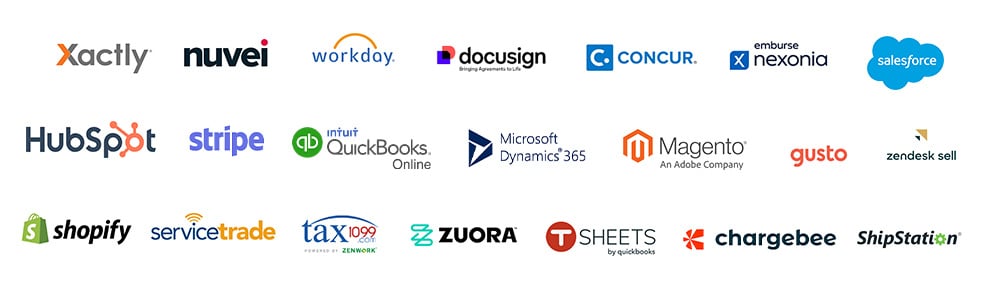If you are looking for a way to streamline and automate your accounts payable and receivable processes, improve your cash flow management, and save time and money on payments, then you may want to consider integrating Sage Intacct with Bill.com.
Sage Intacct is a cloud-based accounting software that provides comprehensive financial management and reporting capabilities for small and medium-sized businesses. Bill.com is a cloud-based payment platform that enables you to pay and get paid faster, easier, and more securely.
In this article, we will explain how Sage Intacct integration with Bill.com works, what are the benefits of integration, and what are the challenges you may face before and after integration.
We will also provide some tips and best practices for a successful integration.
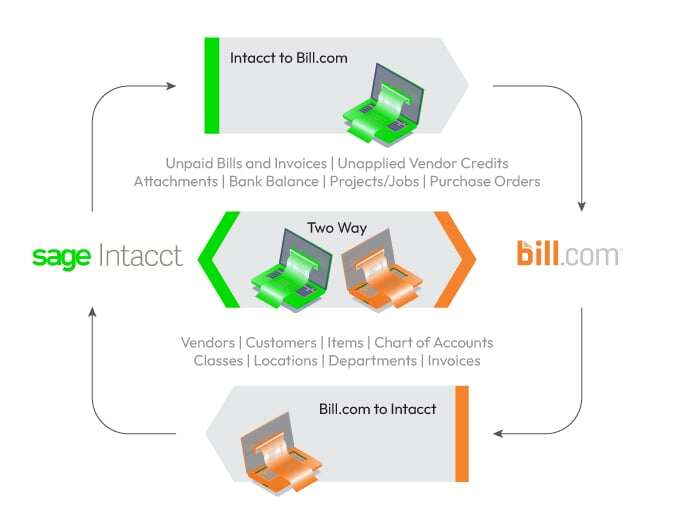
Challenges before Integrating Bill.com with Sage Intacct
Before integrating Sage Intacct with Bill.com, you may face some of the following challenges:
- Manual data entry and reconciliation of invoices, bills, payments, and expenses, can be time-consuming and error-prone.
- Lack of visibility and control over your cash flow and payment status can affect your budgeting and forecasting.
- Inefficient and costly payment methods, such as paper checks, wire transfers, or ACH, can incur fees and delays.
- Complex and cumbersome approval workflows, can slow down your payment cycle and create bottlenecks.
- Compliance and security risks, such as fraud, duplicate payments, or unauthorized access to sensitive data.
Benefits of Sage Intacct and Bill.com Integration
The integration of Bill.com with Sage Intacct offers the following benefits:
- Automated and seamless sync of invoices, bills, payments, and expenses, which can reduce manual work and errors.
- Real-time and accurate visibility and control over your cash flow and payment status can improve your decision-making and planning.
- Efficient and cost-effective payment methods, such as virtual cards, international wires, or ACH, can save you money and time.
- Simple and flexible approval workflows, can speed up your payment cycle and increase productivity.
- Compliance and security features, such as audit trails, fraud prevention, and encryption, can protect your data and transactions.
How to Integrate Bill.com with Sage Intacct
Open Sage Integration:
- In the Spend & Expense Navigation Menu, click the Integrations link.
- In the Available Integrations section, find the Sage Intacct integration.
- Then click the Connect button.
Add Bill.com to Web Services Authorization:
- Open Sage Intacct in a new tab.
- In the Applications drop-down menu, select the Company option.
- Select the Security tab.
- Then select the Edit button.
- In the Web Services Authorizations section, click the Add button.
- In the Sender ID field, enter “bill.com” in all lowercase letters.
- Then click the Save button.
Create Web Services User:
- Click the Applications drop-down menu, select the Company option, and click the ⨁ icon next to Web Services Users.
- In the User ID field, enter “Spend & Expense.” This username indicates a non-billable user and is used strictly for integration.
- In the Last name, First name, and Email address fields, enter the information of the person managing the Bill account or the sync.
- In the User type options, select the Business option.
- In the Admin privileges section, select the Full option.
- Save the details of the new user.
Assign Role:
- Click the Roles information tab.
- Then add the Administrator role to the role names the Web Services user can use.
Pro-tip: Test Sage Intacct and Bill.com integration in Sandbox
A sandbox is a separate environment that allows you to test the integration of Sage Intacct and Bill.com without affecting your live data.
Testing in a sandbox can help you verify that the integration works as expected, troubleshoot any issues, and make adjustments before going live.
{% icon icon_set=”fontawesome-6.4.2″ name=”ReadMe” style=”REGULAR” height=”16″ purpose=”decorative” title=”ReadMe icon” %} Also, Read -> How to Integrate Sage Intacct with Magento
To test in a sandbox, you need to have a Sage Intacct sandbox account and a Bill.com sandbox account and connect them using the same credentials and settings as your live accounts.
You can use the same features and functions in the sandbox as in the live environment, such as creating, updating, deleting, and querying objects, and syncing data.
Conclusion and Key Takeaways
- You can create, update, delete, and query various objects such as customers, vendors, invoices, bills, payments, and attachments.
- You can sync your data with your accounting system or other third-party applications.
- You can customize your workflows and business logic according to your needs.
- You can reduce manual errors and save time and resources.
To learn more about the Bill.com API and how it works with Sage Intacct API, you can refer to the documentation, which provides detailed information on the available endpoints, parameters, responses, and examples.
You can also use the API Explorer tool to test and debug your API requests and responses. If you have any questions or issues, you can contact our team of experts for help.
FAQs
Q. How do I create an account for the Bill.com API?
A. You need to sign up for a developer account on the Bill.com Developer Portal. You can use your existing Bill.com credentials or create a new one. Once you sign up, you will get access to your API keys and sandbox environment.
Q. What is the difference between the sandbox and production environments?
A. The sandbox environment is a simulated version of the production environment, where you can test your API integration without affecting any real data or transactions. The production environment is the live system where your actual data and transactions are stored and processed.
Q. How do I switch from sandbox to production when integrating Sage Intacct with Bill.com?
A. You need to request access to the production environment from the Bill.com Developer Portal. You will need to provide some information about your business and your use case for the API. Once your request is approved, you will receive your production API keys and endpoints.
Q. How do I handle errors and exceptions in the Bill.com and Sage Intacct APIs?
A. The API uses standard HTTP status codes to indicate the success or failure of a request. You can also check the response body for more details on the error message and code. You should handle errors gracefully and retry requests as needed. For more information, see the Error Handling section in the documentation.
Our Top Integration Services for Sage Intacct